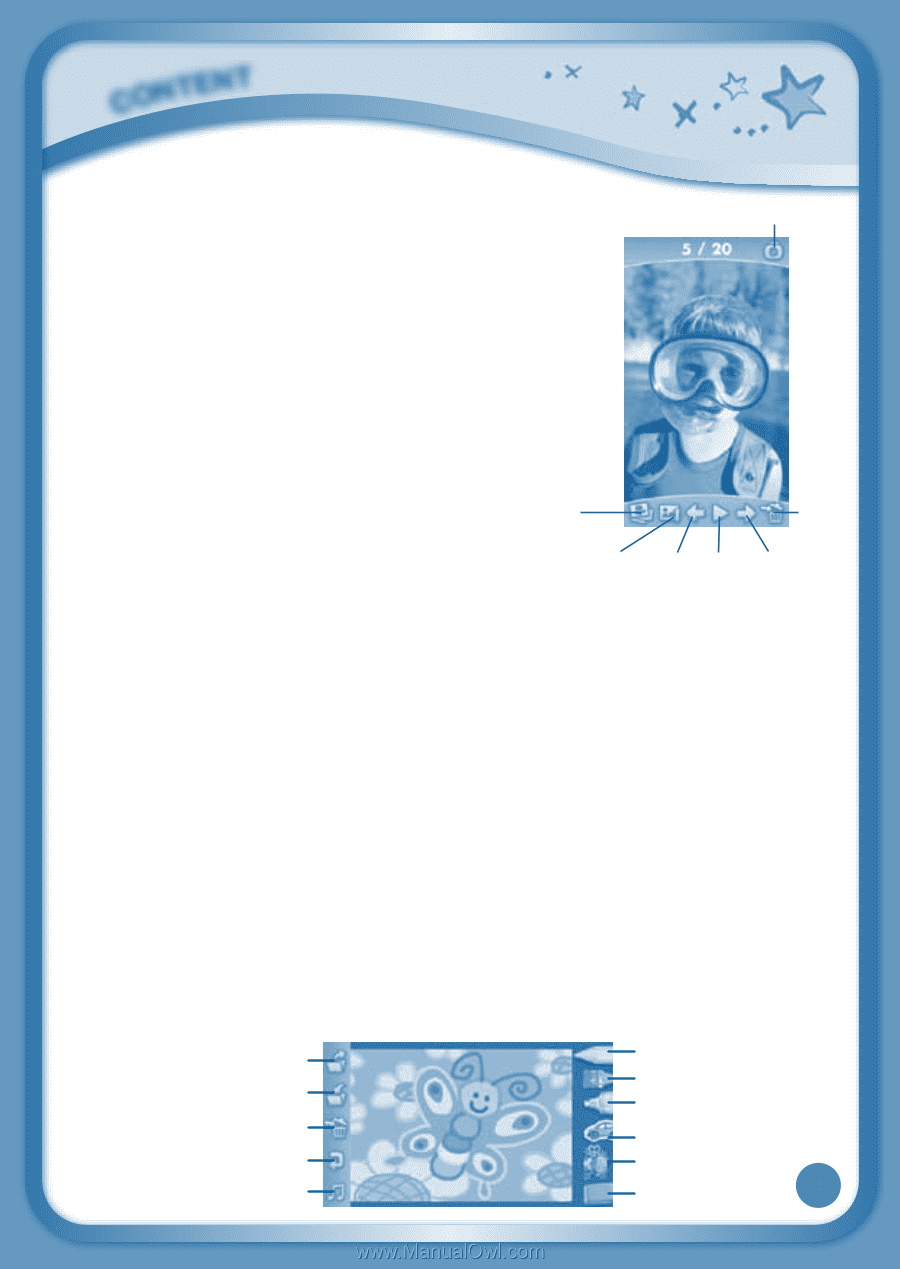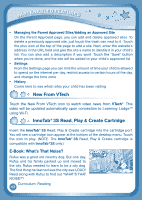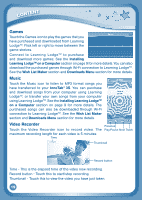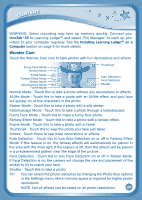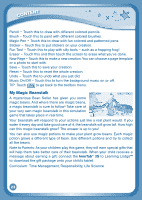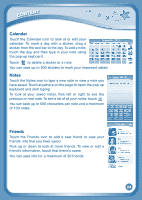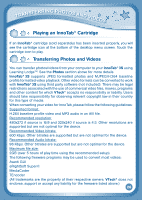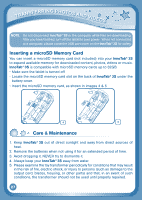Vtech InnoTab 3S The Wi-Fi Learning Tablet User Manual - Page 25
Photos, Art Studio
 |
View all Vtech InnoTab 3S The Wi-Fi Learning Tablet manuals
Add to My Manuals
Save this manual to your list of manuals |
Page 25 highlights
CONTENT Photos Touch the Photos icon to look at JPEG format photos you have transferred to your InnoTab® 3S and photos taken with the InnoTab® 3S Wonder Cam app. You can transfer photos to your InnoTab® 3S from your computer using Learning LodgeTM. Expand InnoTab® 3S memory by inserting a microSD memory card (not included). Connect your InnoTab® 3S to Learning LodgeTM and select "File Manager" to transfer photos. See the Installing Learning LodgeTM on a Computer section on page 9 for Album more details. Camera Trash Can Album - Touch this to see a list of saved Set Wallpaper Previous Play Next photos. Set Wallpaper - Touch this to set the current photo as your desktop wallpaper. Previous - Touch this go to the previous photo. Play - Touch this to view a photo slideshow. Next - Touch this to go to the next photo. Trash Can - Touch this to delete the current photo. Camera - Touch this to use your InnoTab® 3S Wonder Cam app. TIP: Turn the rotating Camera to the front to take a photo of yourself. Turn the rotating Camera to the back to take a picture of your friends. You can change the viewing orientation between landscape and portrait by rotating the tablet. For more details about transferring photos to your InnoTab® 3S, please see the Transferring Photos and Videos section below. Art Studio Touch the Art Studio icon to draw a picture or edit a photo. Touch a tool on the right to start your creation. New Page Save Pencil Brush Magic Pen Reset Undo Music On/Off Sticker Fun Tool Eraser 22