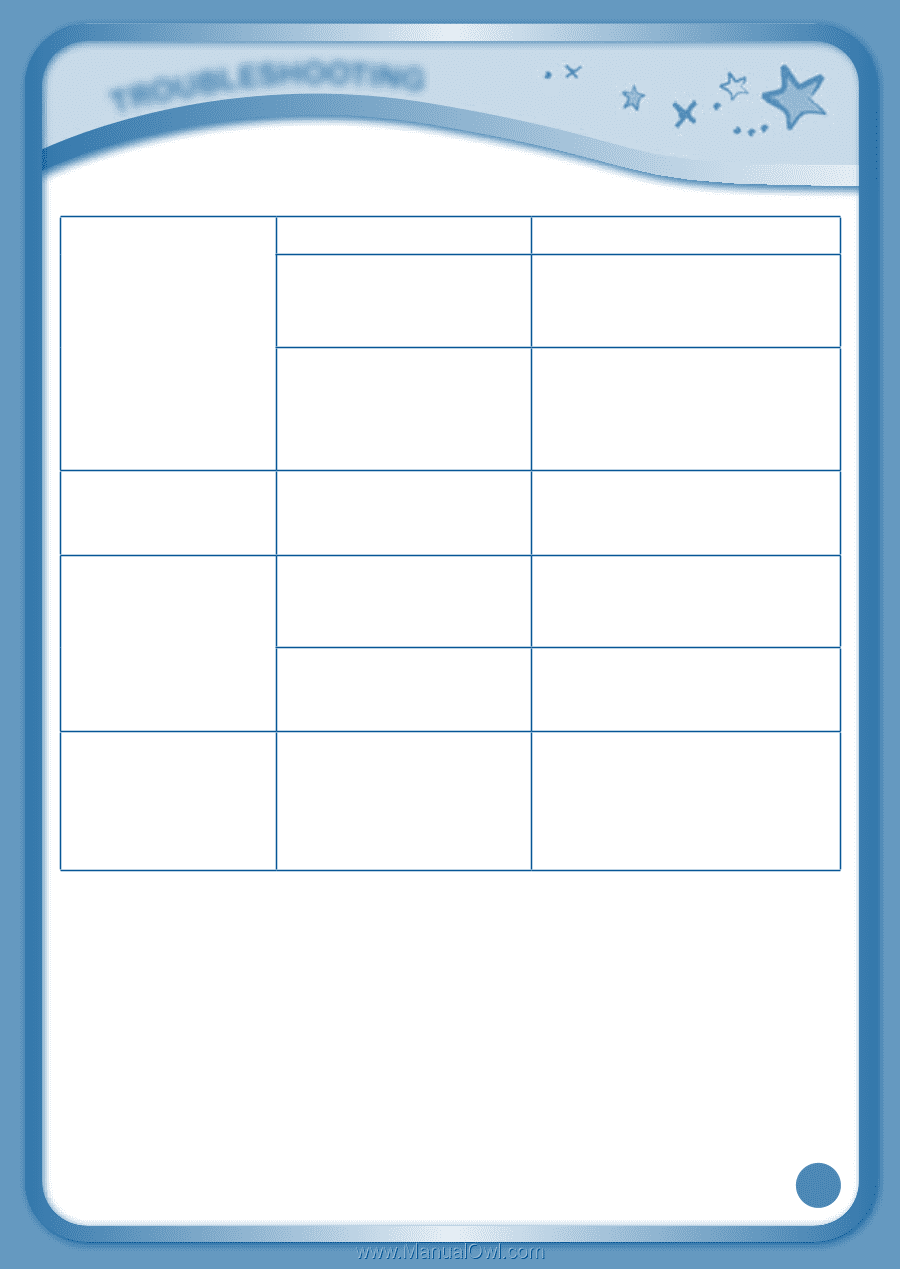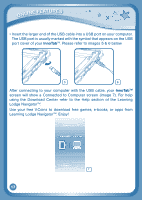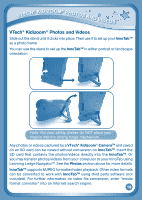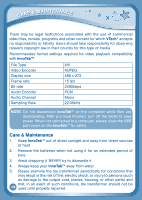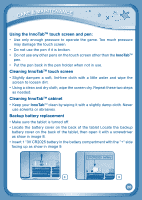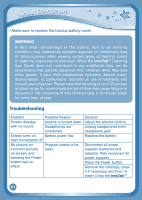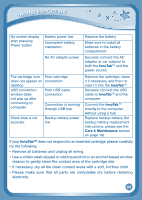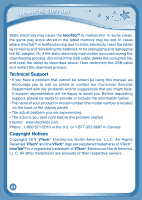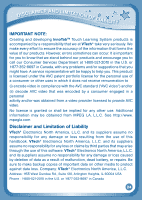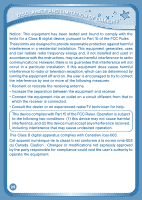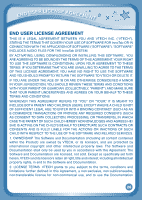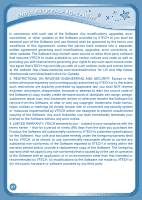Vtech InnoTab Interactive Learning App Tablet User Manual - Page 25
does not respond to an inserted cartridge, please carefully
 |
View all Vtech InnoTab Interactive Learning App Tablet manuals
Add to My Manuals
Save this manual to your list of manuals |
Page 25 highlights
troubleshooting No screen display after pressing Power button Battery power low Incomplete battery installation Replace the battery. Make sure to install all batteries in the battery compartment. No AC adaptor power Securely connect the AC adaptor or car adaptor to both the InnoTabTM and the power source. The cartridge icon Poor cartridge does not appear on connection desktop USB connection Poor USB cable window does connection not pop up after connecting to computer Connection is running through USB hub Clock time is not accurate Backup battery power low Remove the cartridge, clean it if necessary, and then reinsert it into the InnoTabTM. Securely connect the USB cable to InnoTabTM and the computer. Connect the InnoTabTM directly to the computer, without using a hub. Replace backup battery (for backup battery replacement instructions, please see the Care & Maintenance section on page 19). If your InnoTabTM does not respond to an inserted cartridge, please carefully try the following: • Remove all batteries and unplug all wiring. • Use a cotton swab dipped in rubbing alcohol or an alcohol-based window cleaner to gently clean the contact area of the cartridge slot. • If necessary, dry all the clean contact areas with a soft, lint-free cloth. • Please make sure that all parts are completely dry before restoring electricity. 22