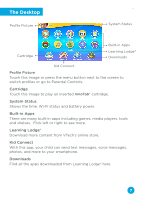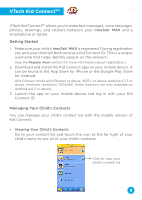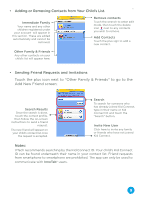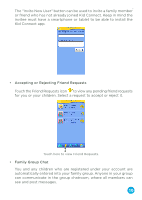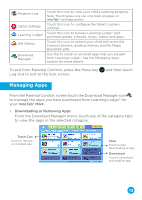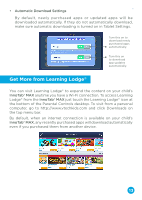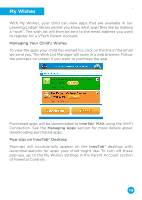Vtech InnoTab Max Pink User Manual - Page 10
Adding or Removing Contacts from Your Child's List., Sending Friend Requests and Invitations
 |
View all Vtech InnoTab Max Pink manuals
Add to My Manuals
Save this manual to your list of manuals |
Page 10 highlights
• Adding or Removing Contacts from Your Child's List. Immediate Family Your name and any other children registered under your account will appear in this section. These are added automatically and cannot be removed. Remove contacts Touch the wrench to enter edit mode, then touch the delete icon next to any contacts you wish to remove. Add Contacts Touch the plus sign to add a new contact. Other Family & Friends Any other contacts on your child's list will appear here. • Sending Friend Requests and Invitations Touch the plus icon next to "Other Family & Friends" to go to the Add New Friend screen: Search Results Once the search is done, touch the correct profile, then follow the on-screen instructions to send a friend request. The new friend will appear on your child's contact list once the request is accepted. Search To search for someone who has already joined Kid Connect, type in their name or Kid Connect ID and touch the "Search" button. Invite New User Click here to invite any family or friends who have not joined Kid Connect. Notes: VTech recommends searching by the Kid Connect ID. Your child's Kid Connect ID can be found underneath their name in your contact list. Friend requests from smartphone to smartphone are prohibited. The app can only be used to communicate with InnoTab® users. 9