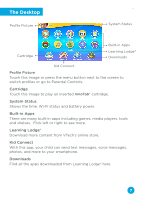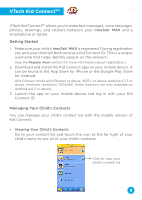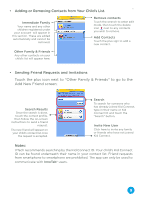Vtech InnoTab Max Pink User Manual - Page 5
Inserting a microSD Card, Connecting to a TV, Using the Stand
 |
View all Vtech InnoTab Max Pink manuals
Add to My Manuals
Save this manual to your list of manuals |
Page 5 highlights
Inserting a microSD Card You can insert a microSD memory card (not included) into your InnoTab® MAX to expand available memory for downloaded content, photos, videos or music. The InnoTab® MAX is compatible with microSD memory cards up to 32GB. microSD Card slot Insert the microSD card with the text facing you. • Make sure the tablet is turned off. • Turn the InnoTab® MAX over, and locate the microSD card slot on the back. Insert the microSD card as shown above. Connecting to a TV In order to connect the InnoTab® MAX to your TV, you'll need a miniHDMI to HDMI cable - also known as an HDMI type A to type C cable (not included). Locate the mini-HDMI port on the back of your InnoTab® MAX and insert the mini-HDMI end of the cable into your tablet. Plug the HDMI end of the cable into the HDMI jack on your TV. Using the Stand The cover can protect the screen of your InnoTab® MAX when flipped to the front. Flipping the cover to the back makes a stand to provide a better viewing angle for watching videos or a photo slide show. 4