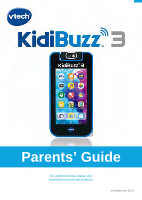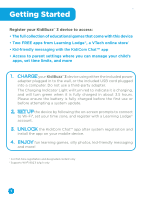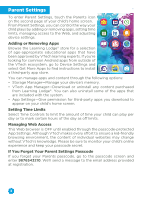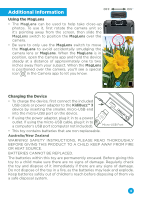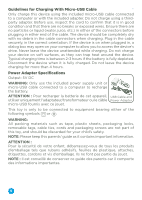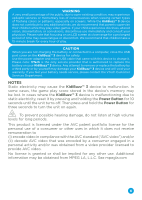Vtech KidiBuzz 3 - Purple User Manual - Page 2
Getting Started
 |
View all Vtech KidiBuzz 3 - Purple manuals
Add to My Manuals
Save this manual to your list of manuals |
Page 2 highlights
Getting Started Register your KidiBuzz™ 3 device to access: • The full collection of educational games that come with this device • Two FREE apps from Learning Lodge®, a VTech online store1 • Kid-friendly messaging with the KidiCom Chat™ app • Access to parent settings where you can manage your child's apps, set time limits, and more 1. CHARGE your KidiBuzz™ 3 device using either the included power adapter plugged in to the wall, or the included USB cord plugged into a computer. Do not use a third-party adapter. The Charging Indicator Light will turn red to indicate it is charging, and will turn green when it is fully charged in about 3.5 hours. Please ensure the battery is fully charged before the first use or before attempting a system update. 2. SET UP the device by following the on-screen prompts to connect to Wi-Fi2, set your time zone, and register with a Learning Lodge® account. 3. UNLOCK the KidiCom Chat™ app after system registration and install the app on your mobile device. 4. ENJOY fun learning games, silly photos, kid-friendly messaging and more! 1 For first-time registration and designated content only 2 Supports Wi-Fi 802.11 b/g/n only 1