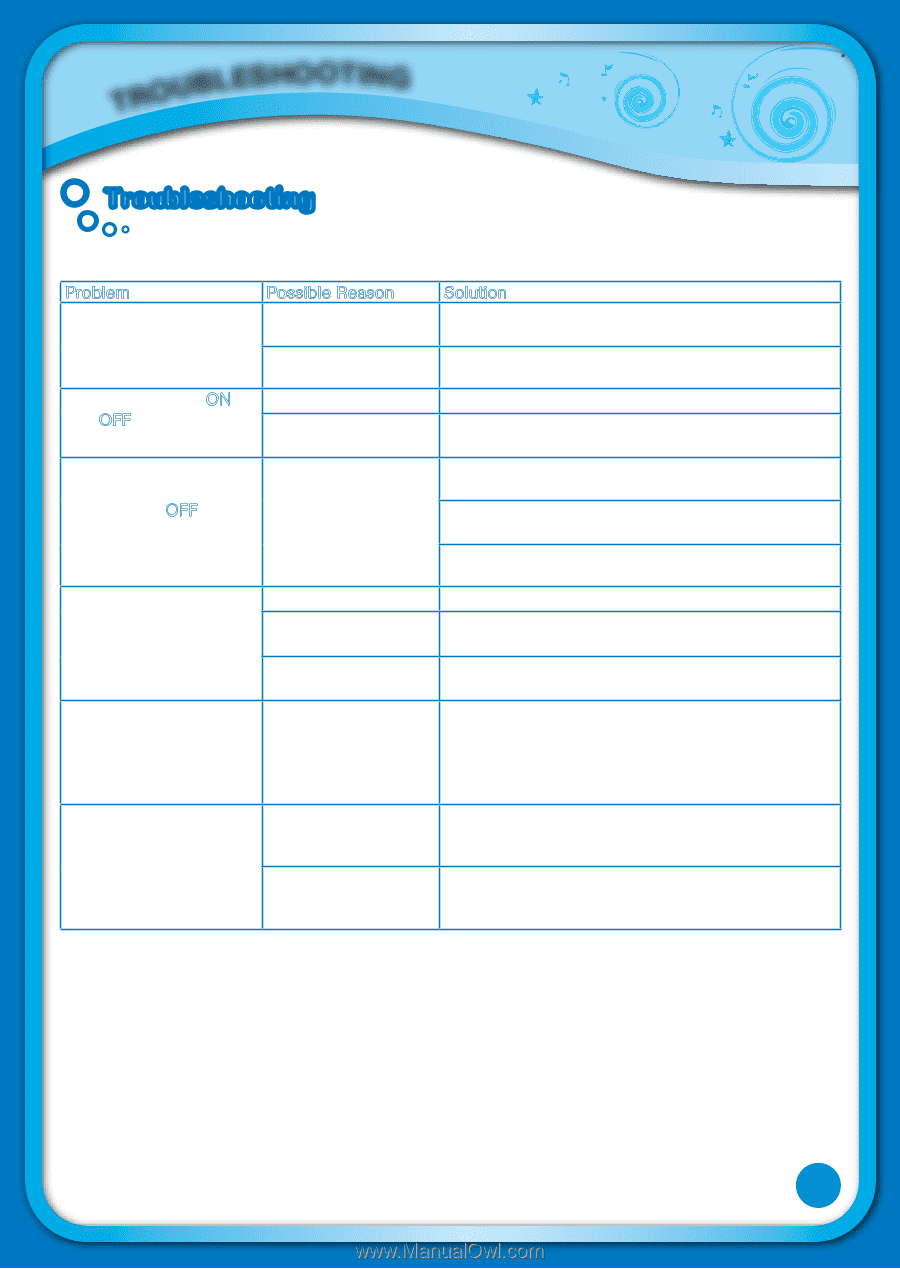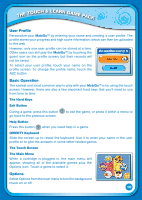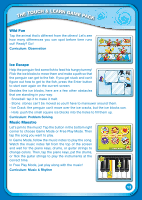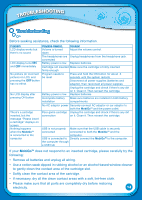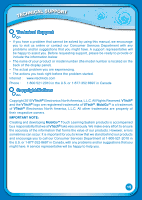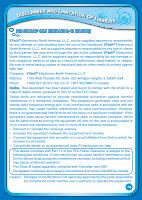Vtech MobiGo Touch Learning System User Manual - Page 17
Troubleshooting - game cars
 |
View all Vtech MobiGo Touch Learning System manuals
Add to My Manuals
Save this manual to your list of manuals |
Page 17 highlights
troubleshooting Troubleshooting Before seeking assistance, check the following information. Problem LCD display works but there's no sound Possible Reason Volume is turned down Solution Adjust the volume control. LCD display turns ON and OFF immediately The headphones are Unplug headphones from the headphone jack. connected Battery power is low Replace batteries. Cartridge not inserted Make sure the cartridge is firmly inserted. firmly enough No picture (or incorrect Program needs to picture) on LCD, and be reset pressing the OFF button has no effect. Press and hold the ON button for about 3 seconds until the system restarts. Disconnect all power supplies (batteries and adaptor), then reconnect all power supplies. No LCD display after pressing ON button Battery power is low Incomplete battery installation Unplug the cartridge and check if there's any dirt on it. Clean it. Then reinsert the cartridge. Replace batteries. Make sure batteries are installed in both battery compartments. No AC adaptor power Securely connect AC adaptor or car adaptor to both the MobiGo™ and the power outlet. There's a cartridge inserted, but the message "Please insert a cartridge" displays on screen. Nothing happens when the MobiGo™ is connected to the computer Poor game cartridge Unplug the cartridge and check if there's any dirt connection on it. Clean it. Then reinsert the cartridge. USB is not properly Make sure that the USB cable is securely connected connected to both the MobiGo™ and the computer. USB is connected to Directly connect the MobiGo™ to the computer. the computer through a USB hub If your MobiGo™ does not respond to an inserted cartridge, please carefully try the following: • Remove all batteries and unplug all wiring. • Use a cotton swab dipped in rubbing alcohol or an alcohol-based window cleaner to gently clean the contact area of the cartridge slot. • Softly clean the contact area of the cartridge. • If necessary, dry all the clean contact areas with a soft, lint-free cloth. • Please make sure that all parts are completely dry before restoring electricity. 14