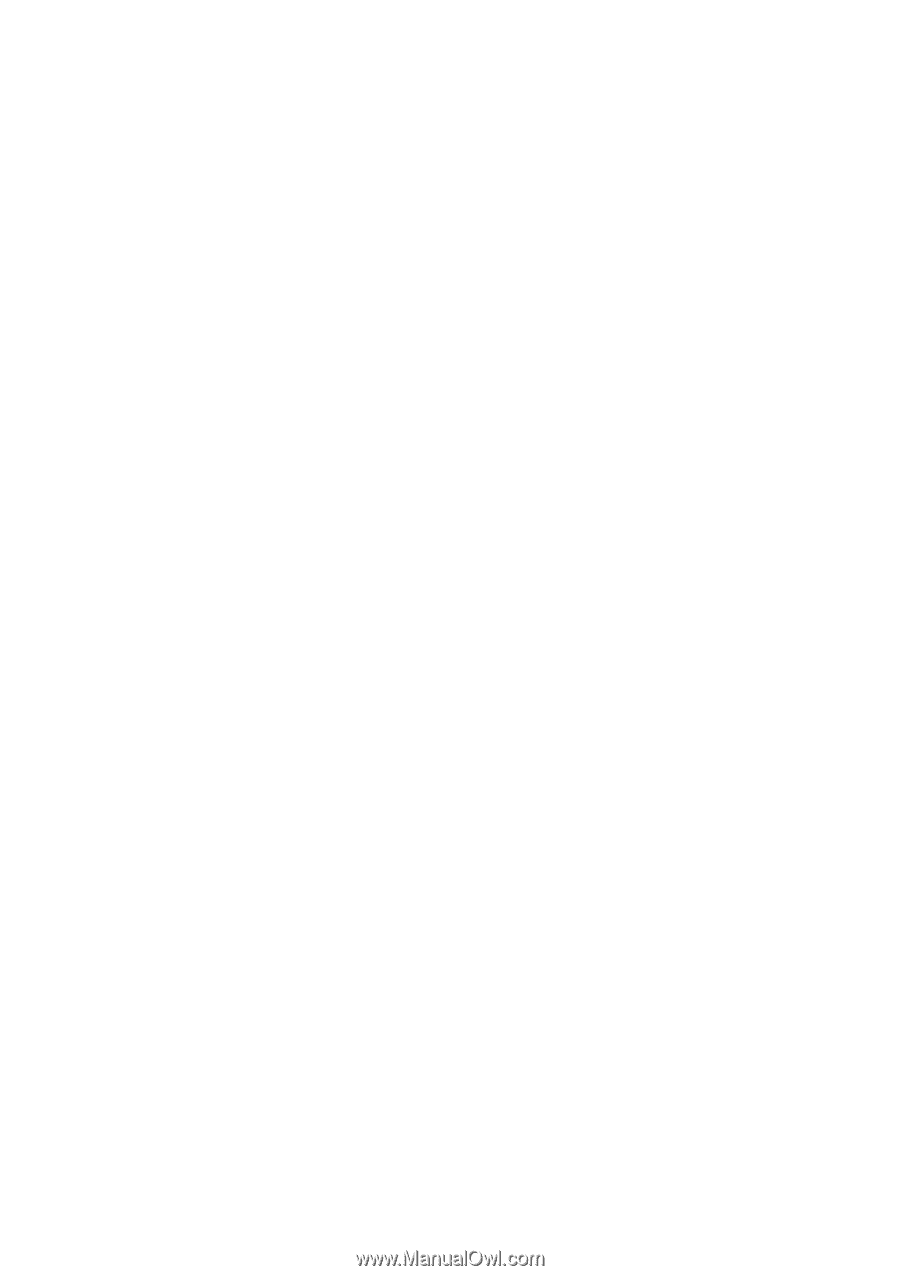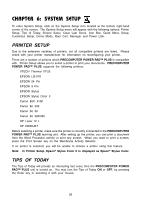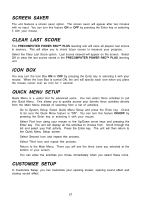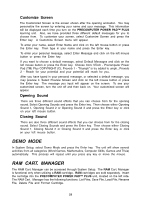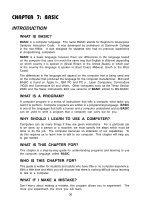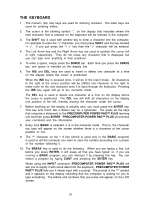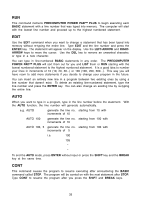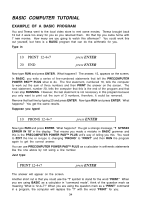Vtech PreComputer Power Pad Plus User Manual - Page 35
The Keyboard
 |
View all Vtech PreComputer Power Pad Plus manuals
Add to My Manuals
Save this manual to your list of manuals |
Page 35 highlights
THE KEYBOARD 1. The numeric (top row) keys are used for entering numbers. The letter keys are used for entering letters. 2. The cursor is the blinking symbol "_" on the display that indicates where the next character that is pressed on the keyboard will be entered in the computer. 3. The SHIFT key is used with another key to enter a character into the computer. For example to enter the "+" character, you must press SHIFT and the key marked "+ =". If you just press the "+ =" key then the "=" character will be entered. 4. The Left Arrow key and the Right Arrow key are used to position the cursor left or right, respectively. They do not erase any character that is displayed, but you can type over anything in their positions. 5. To enter a space, simply press the SPACE bar. Each time you press the SPACE bar, one space is inserted on the display line. 6. The INS and DEL keys are used to insert or delete one character at a time on the display where the cursor is positioned. When the INS key is pressed once, it will be in the insert mode. All characters to the right of the cursor position will be shifted one character to the right to make room for the new character once it is input through the keyboard. Pressing the INS key again will go to the overwrite mode. The DEL key is used to delete one character at a time on the display where the cursor is positioned. The DEL key will shift all characters on the display one position to the left, thereby erasing the character under the cursor. 7. Before anything on the display is actually sent, you must press the ENTER key. This key acts much like a Return key on a typewriter. You press all the keys that comprise a statement to the PRECOMPUTER POWER PAD™ PLUS learning unit and then press ENTER. PRECOMPUTER POWER PAD™ PLUS will process your command and the information. 8. Every time BASIC is selected, it is in the overwrite mode. That is, the character you type will appear on the screen whether there is a character at the cursor position or not. 9. The "^" character on the ^ 6 key (which is used only in the BASIC program) is used to tell the computer you want to raise the number preceding it to a power of the number following it. 10. The BREAK key is used to do the following. When you are typing a line, but before you press ENTER, it will erase all that you have typed; or, if you are running a BASIC program, you can interrupt it by pressing this key. You can restart a program by typing CONT and pressing the ENTER key. When using the INPUT command, PRECOMPUTER POWER PAD™ PLUS will ask you to supply it with some data from the keyboard. PRECOMPUTER POWER PAD™ PLUS tells you it needs input with a prompt. The prompt is the "?" symbol and it appears on the display indicating that the computer is waiting for you to type something. The letters and numbers that you press will appear on the LCD screen. 31