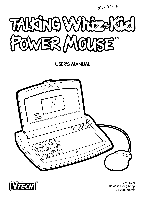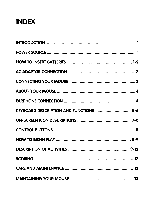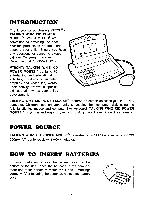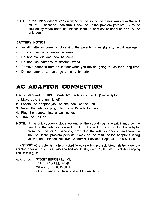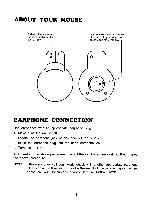Vtech Talking Whiz Kid Power Mouse User Manual - Page 6
About, Mouse, Earphone, Connection
 |
View all Vtech Talking Whiz Kid Power Mouse manuals
Add to My Manuals
Save this manual to your list of manuals |
Page 6 highlights
ABOUT YOUR MOUSE Both click buttons serve the same function as the 'ENTER' key This 'ARROW' shows the unlocking direction. Lock by pushing to the opposite side of the 'ARROW' O 0 0 III III EARPHONE CONNECTION Use earphones with an appropriate earphone plug. 1. Make sure the unit is off. 2. Locate the earphone jack on the back of the product. 3. Insert the earphone plug into the unit's earphone jack. 4. Turn the unit on. After finishing the above procedure, check if the earphones are working. If not, repeat the above procedure. NOTE: If the earphones still don't work, check with another appropriate earphone. If the problem still exists, it may be the result of the jack wiring or the unit. Please call our Consumer Services Dept. at 1-800-521-2010. 4