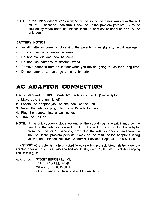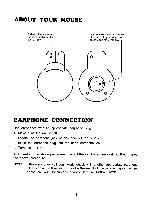Vtech Talking Whiz Kid Power Mouse User Manual - Page 9
Screen, Descriptions
 |
View all Vtech Talking Whiz Kid Power Mouse manuals
Add to My Manuals
Save this manual to your list of manuals |
Page 9 highlights
ON-SCREEN ICON DESCRIPTIONS [10 led tag kg) A: 513 SEI USING THE MOUSE You can move the cursor on screen simply by moving the mouse. When you come to the section of the screen you want to use press the button on the mouse. The mouse button will function as the ENTER key on the keyboard. MENU - Select this icon to access any of the unit's 20 activities. LEVEL - Use this icon to set the level of difficulty in applicable activities. PLAYERS - This icon allows a player to switch between the one and two player modes. HELP - The help icon gives hints for each question. CLEAR - Clear allows you to immediately erase everything you've typed in. ANSWER - This icon allows you to view the correct answer to a question. 7

ON
-SCREEN
ICON
DESCRIPTIONS
[10
led
tag
kg)
A:
513
SEI
USING
THE
MOUSE
You
can
move
the
cursor
on
screen
simply
by
moving
the
mouse.
When
you
come
to
the
section
of
the
screen
you
want
to
use
press
the
button
on
the
mouse.
The
mouse
button
will
function
as
the
ENTER
key
on
the
keyboard.
MENU
-
Select
this
icon
to
access
any
of
the
unit's
20
activities.
LEVEL
-
Use
this
icon
to
set
the
level
of
difficulty
in
applicable
activities.
PLAYERS
-
This
icon
allows
a
player
to
switch
between
the
one
and
two
player
modes.
HELP
-
The
help
icon
gives
hints
for
each
question.
CLEAR
-
Clear
allows
you
to
immediately
erase
everything
you've
typed
in.
ANSWER
-
This
icon
allows
you
to
view
the
correct
answer
to
a
question.
7