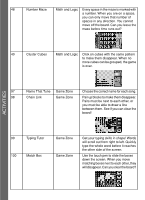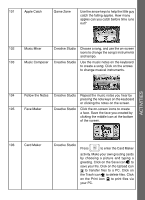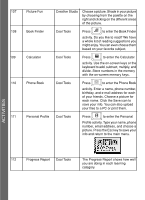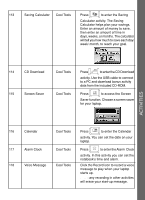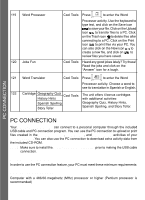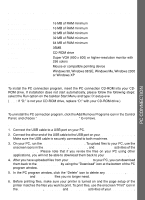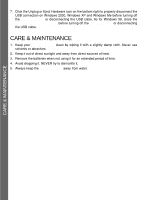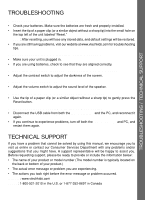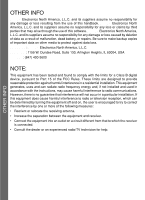Vtech Touch Tablet Advanced User Manual - Page 21
Memory RAM requirements depend on the operating system, Installation, Uninstall - download
 |
View all Vtech Touch Tablet Advanced manuals
Add to My Manuals
Save this manual to your list of manuals |
Page 21 highlights
Memory (RAM requirements depend on the operating system used) Windows 98: 16 MB of RAM minimum Windows 98 Second Edition: 16 MB of RAM minimum Windows 2000: 32 MB of RAM minimum Windows Me Edition: 32 MB of RAM minimum Windows XP: 64 MB of RAM minimum Free Hard Disk Space 35MB Drive CD-ROM drive Display Super VGA (800 x 600) or higher-resolution monitor with 256 colors Peripherals Mouse or compatible pointing device Operating System Windows 98, Windows 98 SE, Windows Me, Windows 2000 or Windows XP PC CONNECTION Installation To install the PC connection program, insert the PC connection CD-ROM into your CDROM drive. If installation does not start automatically, please follow the following steps: select the Run option on the taskbar Start Menu and type: D:\setup.exe (Note: If "D:" is not your CD-ROM drive, replace "D:" with your CD-ROM drive.) Uninstall To uninstall the PC connection program, click the Add/Remove Programs icon in the Control Panel, and choose "VTech® Laptop PC Program" to remove. Operating Tips 1. Connect the USB cable to a USB port on your PC. 2. Connect the other end of the USB cable to the USB port on your VTech® Touch Tablet™. Make sure the USB cable is securely connected to both machines. 3. On your PC, run the VTech® Laptop PC Program. To upload files to your PC, use the onscreen icons in the Word Processor, Card Maker, and Phone Book activities of the Touch Tablet™. Please note that if you revise the files on your PC using other applications, you will not be able to download them back to your Touch Tablet™. 4. After you have uploaded files from your Touch Tablet™ to your PC, you can download them back to the Touch Tablet™ by using the "Download" icon at the bottom of the PC program window. 5. In the PC program window, click the "Delete" icon to delete any Phone Book, Word Processor and Card Maker files you no longer need. 6. Before printing files, make sure your printer is turned on and the page setup of the printer matches the files you want to print. To print files, use the onscreen "Print" icon in the Word Processor, Card Maker and Phone Book activities of your Touch Tablet™. 21