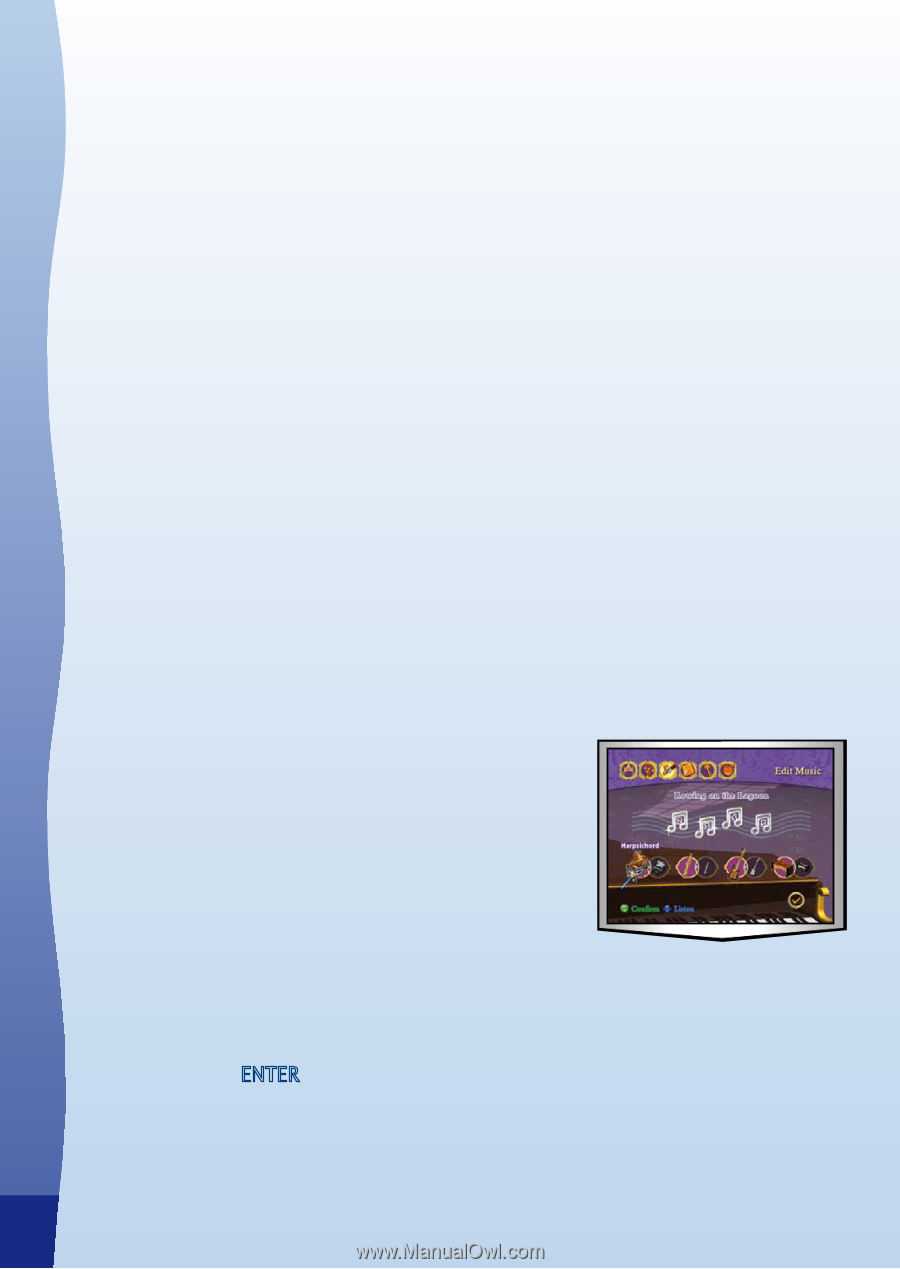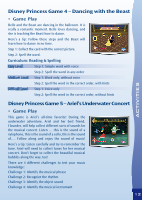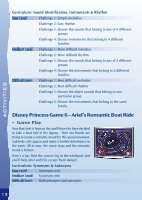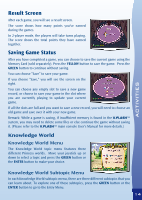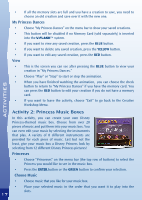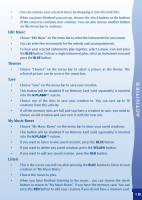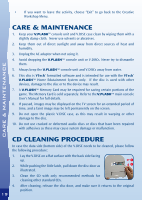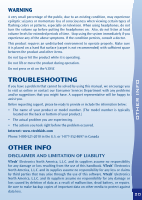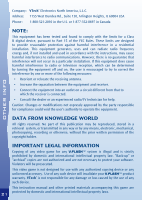Vtech V.Flash: Disney Princesses The Crystal Ball Adventure User Manual - Page 18
Activity 2: Princess Music Boxes
 |
View all Vtech V.Flash: Disney Princesses The Crystal Ball Adventure manuals
Add to My Manuals
Save this manual to your list of manuals |
Page 18 highlights
• If all the memory slots are full and you have a creation to save, you need to choose an old creation and save over it with the new one. My Princess Dances • Choose "My Princess Dances" on the menu bar to show your saved creations. • This button will be disabled if no Memory Card (sold separately) is inserted into the V.FLASH™ system. • If you want to view any saved creation, press the BLUE button. • If you want to delete any saved creation, press the YELLOW button. • If you want to edit any saved creation, press the RED button. View • This is the screen you can see after pressing the BLUE button to view your creation in "My Princess Dances." • Choose "Play" or "Stop" to start or stop the animation. • When you have finished watching the animation, you can choose the check button to return to "My Princess Dances" if you have the memory card. You can press the RED button to edit your creation if you do not have a memory card. • If you want to leave the activity, choose "Exit" to go back to the Creative Workshop Menu. ACTIVITiES 17 Activity 2: Princess Music Boxes In this activity, you can create your own Disney Princess-themed music box. Choose from over 20 pieces of music and put them into your music box. You can even edit your music by selecting the instruments that play. A variety of 8 different instruments are provided for each piece of music. Last but not the least, give your music box a Disney Princess look by selecting from 12 different Disney Princess pictures! Princesses • Choose "Princesses" on the menu bar (the top row of buttons) to select the Princess you would like to see in the music box. • Press the ENTER button or the GREEN button to confirm your selection. Choose Music • Choose music that you like for your music box. • Place your selected music in the order that you want it to play into the slots.