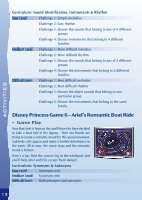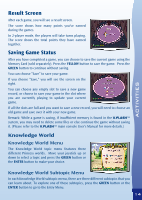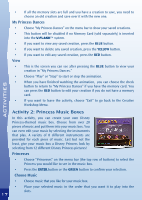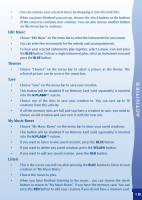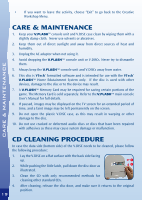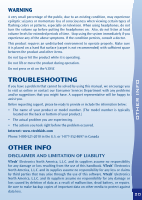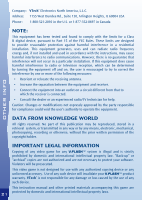Vtech V.Flash: Disney Princesses The Crystal Ball Adventure User Manual - Page 19
Edit Music, Themes, My Music Boxes, Listen
 |
View all Vtech V.Flash: Disney Princesses The Crystal Ball Adventure manuals
Add to My Manuals
Save this manual to your list of manuals |
Page 19 highlights
• You can remove your selected music by dropping it into the trash bin. • When you have finished your set-up, choose the check button at the bottom of the screen to continue your creation. You can also choose another button on the menu bar to continue. Edit Music • Choose "Edit Music" on the menu bar to select the instruments for your music. • You can select the instruments for the melody and accompaniments. • To hear your selected instruments play together, select a music icon and press the BLUE button. To hear a single instrument play, select an instrument icon and press the BLUE button. Themes • Choose "Themes" on the menu bar to select a picture as the theme. The selected picture can be seen in the music box. Save • Choose "Save" on the menu bar to save your creation. • This button will be disabled if no Memory Card (sold separately) is inserted into the V.FLASH™ system. • Choose one of the slots to save your creation in. You can save up to 10 creations from this activity. • If all the memory slots are full and you have a creation to save, you need to choose an old creation and save over it with the new one. My Music Boxes • Choose "My Music Boxes" on the menu bar to show your saved creations. • This button will be disabled if no Memory Card (sold separately) is inserted into the V.FLASH™ system. • If you want to listen to any saved creation, press the BLUE button. • If you want to delete any saved creation, press the YELLOW button. • If you want to edit any saved creation, press the RED button. Listen • This is the screen you will see after pressing the BLUE button to listen to your creation in "My Music Boxes." • Choose the music to play. • When you have finished listening to the music, you can choose the check button to return to "My Music Boxes" if you have the memory card. You can press the RED button to edit your creation if you do not have a memory card. ACTIVITiES 18