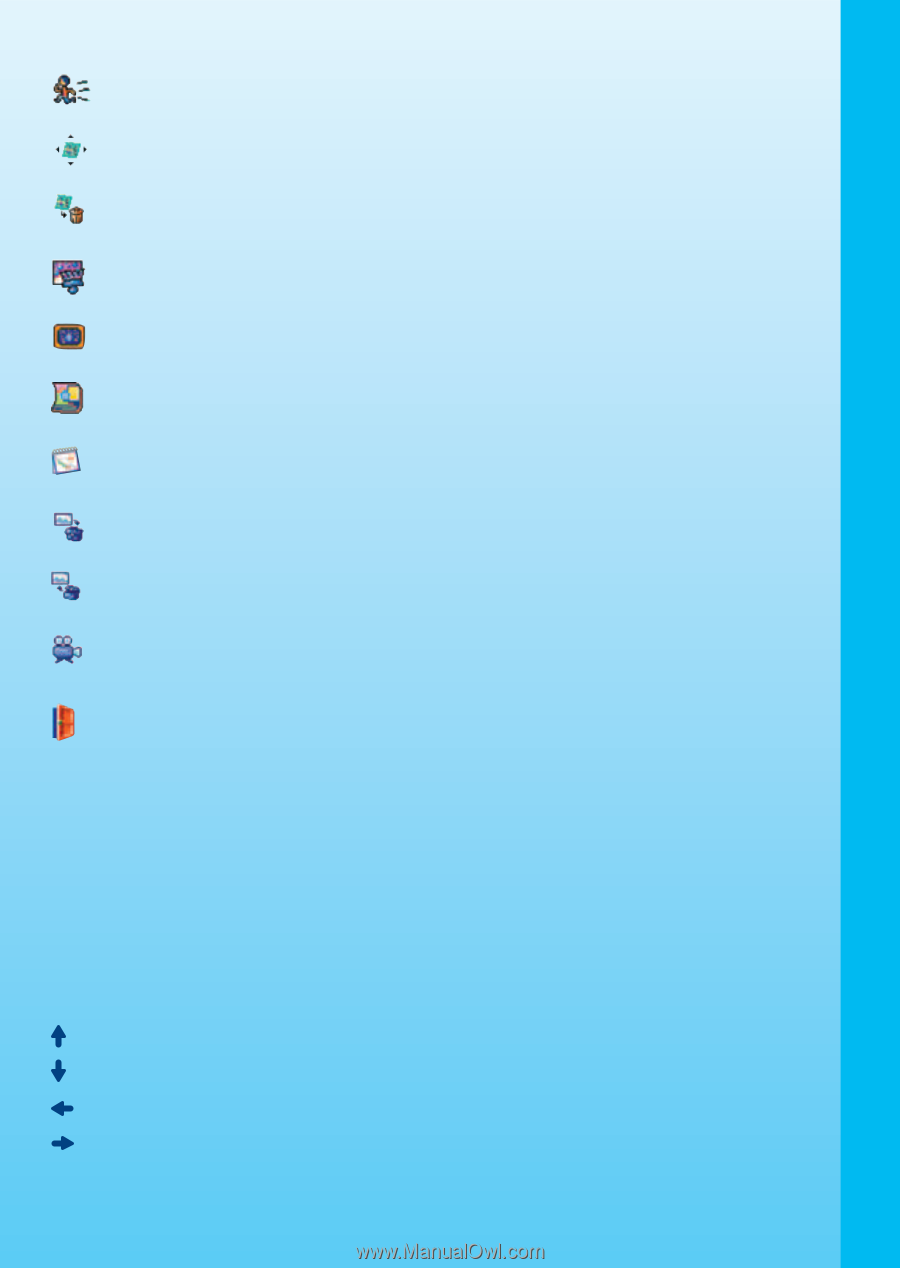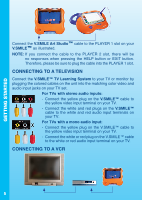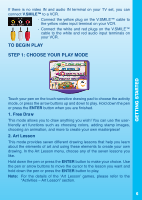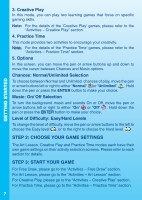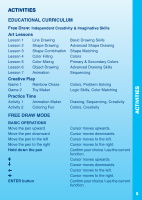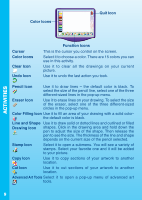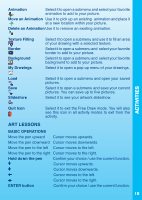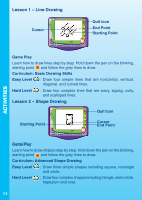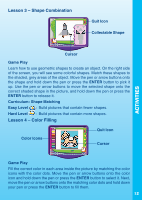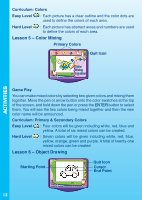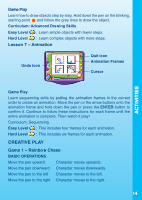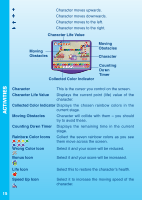Vtech V.Smile Art Studio User Manual - Page 11
Art Lessons - new
 |
View all Vtech V.Smile Art Studio manuals
Add to My Manuals
Save this manual to your list of manuals |
Page 11 highlights
Animation Select it to open a submenu and select your favorite animation to add to your picture. Move an Animation Use it to pick up an existing animation and place it at a new location within your picture. Delete an Animation Use it to remove an existing animation. Texture Filling Border Background My Drawings Select it to open a submenu and use it to fill an area of your drawing with a selected texture. Select it to open a submenu and select your favorite border to add to your picture. Select it to open a submenu and select your favorite background to add to your picture. Select it to open a pop-up menu of your drawings. ACTIVITIES Load Save Slideshow Select it to open a submenu and open your saved pictures. Select it to open a submenu and save your current pictures. You can save up to five pictures. Select it to see your artwork slideshow. Quit Icon Select it to exit the Free Draw mode. You will also see this icon in all activity modes to exit from the activity. ART LESSONS BASIC OPERATIONS Move the pen upward Cursor moves upwards. Move the pen downward Cursor moves downwards. Move the pen to the left Cursor moves to the left. Move the pen to the right Cursor moves to the right. Hold down the pen Confirm your choice / use the current function. Cursor moves upwards. Cursor moves downwards. Cursor moves to the left. Cursor moves to the right. ENTER button Confirm your choice / use the current function. 10