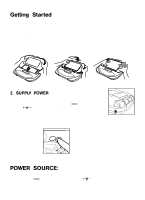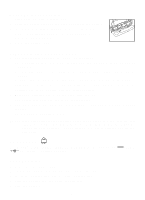Vtech Voyager Adventure System User Manual - Page 10
TroubleShooting - cartridge
 |
View all Vtech Voyager Adventure System manuals
Add to My Manuals
Save this manual to your list of manuals |
Page 10 highlights
Number and Letter Keys Use these keys to answer questions or type letters and numbers. TroubleShooting 1. When I press the On button nothing happens: If you are using batteries, check to see if they are aligned correctly. If they are, but the Voyager is still not working, try to replace the batteries with a new set. If you are using the AC adaptor (sold separately) check that it is firmly connected. 2. Voyager forgets my name and loses my adventure when I turn it off: This is normal - when the Voyager Adventure StationTM powers off, it gets ready for a new player and a new adventure. 3. System Message 1. Low Battery Please replace batteries when you see this animation. 2. "Cartridge Not Compatible" The cartridge is not compatible with the unit. Please insert another cartridge. 3. Malfunction Animation This animation indicates that the paper has jammed or the scrolling sensor has malfunctioned. Please try the following steps: • Turn the unit OFF and remove the batteries. Let the unit sit for one minute and then replace the batteries and turn the unit back ON. 7