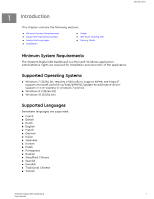Western Digital Black PCIe SSD WD SSD Dashboard User Manual - Page 10
Capacity, Volumes, Life Remaining, Temperature, Interface Speed, Yellow - Other
 |
View all Western Digital Black PCIe SSD manuals
Add to My Manuals
Save this manual to your list of manuals |
Page 10 highlights
Status ◦ If the security protocol is active, the name of the active security protocol displays, for example, "TCG Opal 2.0." Capacity As used for storage capacity on our packaging and device label, one gigabyte (GB) = one billion bytes and one terabyte (TB) = one trillion bytes. On the Western Digital SSD Dashboard and within Windows folders, total accessible capacity varies depending on operating environment and the capacity displayed is based on the Windows operating system's calculation method for total-reported capacity. ▪ Green - Free space ▪ Blue - Used space ▪ Gray - Unallocated space ▪ Yellow - Other ▪ Red - Full Volumes The chart displays any drive volumes recognized by Windows. ▪ Green - Free space ▪ Blue - Used space ▪ Red - No free space Life Remaining The Life Remaining percentage represents the remaining writes the selected drive can perform in its lifetime. Note: If this feature is not supported by the drive, a "Not Supported" message will be displayed. Temperature The temperature reported by the SSD is updated every 30 seconds. The thermometer graphic displays one of two colors, as follows. ▪ Green - Normal operation ▪ Yellow - The SSD is currently overheating Interface Speed ▪ SSD Capability - The fastest speed supported by the drive. ▪ Connection - The port connecting the SSD to the system. Note: For SATA SSD, the connection speed is the actual speed negotiated with the system. If the connection speed is lower than the SSD Capability Western Digital SSD Dashboard 6 User Manual