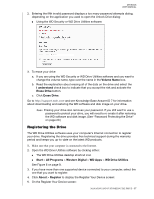Western Digital My Book / My Book Essential User Manual - Page 27
Turning Off the Drive Lock Feature, Start, All Programs, Western Digital, WD Apps, Security
 |
View all Western Digital My Book / My Book Essential manuals
Add to My Manuals
Save this manual to your list of manuals |
Page 27 highlights
MY BOOK USER MANUAL CAUTION! After changing a password, the drive remains unlocked for as long as you continue your current work session. Then the WD Security software: Locks the drive when you shut down your computer, disconnect your drive, or your computer goes into the sleep mode Requires you to type your password to unlock the drive when you restart your computer or reconnect your drive, UNLESS you selected the Enable auto unlock for this computer... check box when you changed your password Turning Off the Drive Lock Feature 1. Open the WD Security software by clicking either: The WD Security desktop shortcut icon Start > All Programs > Western Digital > WD Apps > WD Security See Figure 5 on page 8. 2. If you have more than one supported device connected to your computer, select the one with the password that you want to remove to display the Edit security settings dialog: 3. On the Edit security settings dialog, the Remove password option is selected by default: a. Type your password in the Password box. b. Click Update Security Settings. LOCKING AND UNLOCKING THE DRIVE - 23