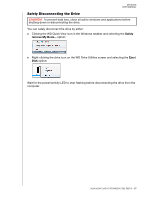Western Digital My Book / My Book Essential User Manual 1 - Page 25
Registering the Drive
 |
View all Western Digital My Book / My Book Essential manuals
Add to My Manuals
Save this manual to your list of manuals |
Page 25 highlights
MY BOOK USER MANUAL b. Read the explanation of the loss of data if you erase your drive. If you want to save any of the data that is on the drive, back it up to another device before continuing with the drive erase. c. Click the I understand... check box to signify that you accept the risk and activate the Erase Drive button. d. Click Erase Drive. Go to http://support.wdc.com and see Knowledge Base Answer ID 7 for information about downloading and restoring the WD software and disk image on your drive. Registering the Drive The WD Drive Utilities software uses your computer's Internet connection to register your drive. Registering the drive provides free technical support during the warranty period and keeps you up-to-date on the latest WD products. 1. Make sure that your computer is connected to the Internet. 2. Open the WD Drive Utilities software by clicking either: The WD Drive Utilities desktop shortcut icon Start > All Programs > Western Digital > WD Apps > WD Drive Utilities See Figure on page 9. 3. If you have more than one supported device connected to your computer, select the one that you want to register. 4. Click About > Register to display the Register Your Device screen: 5. On the Register Your Device screen: a. Type your first name in the First name box. b. Type your last name in the Last name box. c. Type your email address in the Email box. d. Select your language in the Preferred Language box. MANAGING AND CUSTOMIZING THE DRIVE - 22