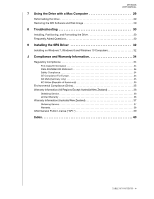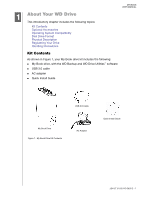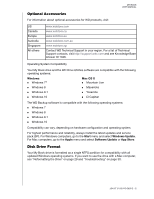Western Digital My Book / My Book Essential User Manual 1 - Page 9
Connecting the Drive and Getting Started
 |
View all Western Digital My Book / My Book Essential manuals
Add to My Manuals
Save this manual to your list of manuals |
Page 9 highlights
MY BOOK USER MANUAL 12 Connecting the Drive and Getting Started This chapter provides instructions for connecting the drive and installing the WD software on your computer. It includes the following topics: Connecting the Drive Getting Started with the WD Software Connecting the Drive 1. Turn on your computer. 2. Connect the drive to your computer as shown in Figure 3. 3. Verify that the drive appears in your computer's file management utility listing. 4. If a Found New Hardware screen appears, click Cancel to close it. The WD software installs the proper driver for your drive. Your drive is now ready to use as an external storage device. You can enhance its capabilities by installing the WD software that is on the drive: WD Backup WD Drive Utilities WD Quick View 2 Figure 3. Connecting the Drive 4 3 1 CONNECTING THE DRIVE AND GETTING STARTED - 5