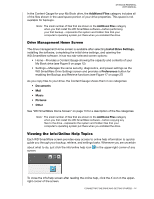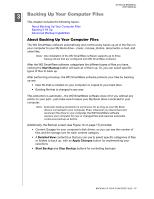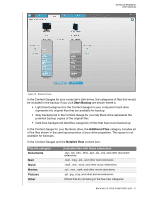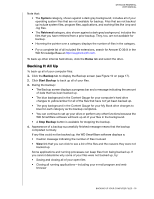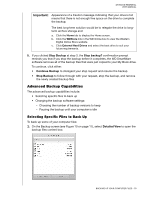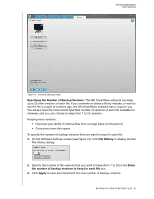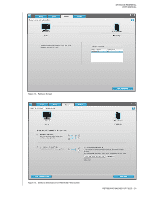Western Digital My Book Essential User Manual - Page 24
Advanced Backup Capabilities, Selecting Specific Files to Back Up
 |
View all Western Digital My Book Essential manuals
Add to My Manuals
Save this manual to your list of manuals |
Page 24 highlights
MY BOOK ESSENTIAL USER MANUAL Important: Appearance of a Caution message indicating that your drive is full means that there is not enough free space on the drive to complete the backup. The best long-term solution would be to relegate the drive to longterm archive storage and: a. Click the Home tab to display the Home screen. b. Click the WDStore link in the WD Online box to view the Western Digital Online Store website. c. Click External Hard Drives and select the best drive to suit your future requirements. 5. If you clicked Stop Backup at step 3, the Stop backup? confirmation prompt reminds you that if you stop the backup before it completes, the WD SmartWare software removes all of the backup files that were just copied to your My Book drive. To continue, click either: • Continue Backup to disregard your stop request and resume the backup • Stop Backup to follow through with your request, stop the backup, and remove the newly created backup files Advanced Backup Capabilities The advanced backup capabilities include: • Selecting specific files to back up • Changing the backup software settings: - Choosing the number of backup versions to keep - Pausing the backup until your computer is idle Selecting Specific Files to Back Up To back up some of your computer files: 1. On the Backup screen (see Figure 10 on page 17), select Detailed View to open the backup files content box: BACKING UP YOUR COMPUTER FILES - 19