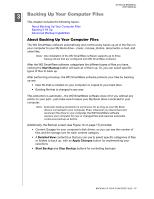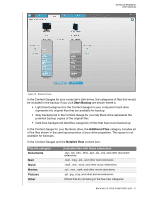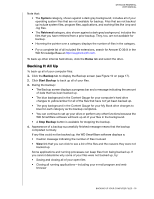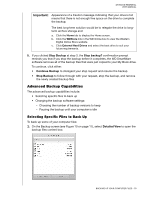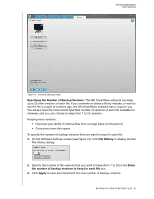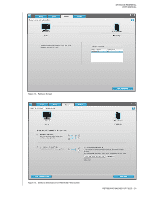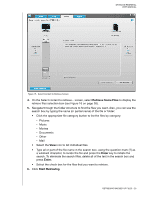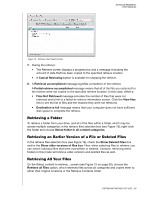Western Digital My Book Essential User Manual - Page 26
File History dialog, Specifying the Number of Backup Versions., File History, Enter
 |
View all Western Digital My Book Essential manuals
Add to My Manuals
Save this manual to your list of manuals |
Page 26 highlights
MY BOOK ESSENTIAL USER MANUAL Figure 12. Software Settings Screen Specifying the Number of Backup Versions. The WD SmartWare software can keep up to 25 older versions of each file. If you overwrite or delete a file by mistake, or want to see the file a couple of versions ago, the WD SmartWare software has a copy for you. You always have the most-recent specified number of versions of each file available for retrieves, and you can choose to keep from 1 to 25 versions. Keeping more versions: • Improves your ability to retrieve files from a longer back-in-time period • Consumes more disk space To specify the number of backup versions that you want to keep for each file: 1. On the Software Settings screen (see Figure 12), click File History to display the Set File History dialog: 2. Specify the number of file versions that you want to keep (from 1 to 25) in the Enter the number of backup versions to keep for each file box. 3. Click Apply to save and implement the new number of backup versions. BACKING UP YOUR COMPUTER FILES - 21