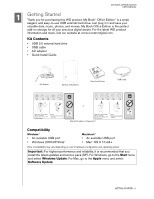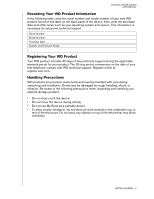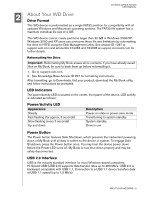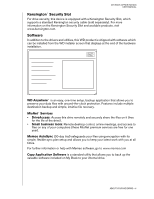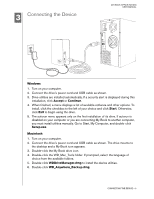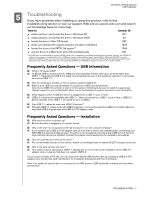Western Digital My Book Office Edition User Manual - Page 8
Turning Off/Disconnecting the Device
 |
View all Western Digital My Book Office Edition manuals
Add to My Manuals
Save this manual to your list of manuals |
Page 8 highlights
MY BOOK OFFICE EDITION USER MANUAL 4 Turning Off/Disconnecting the Device SmartPower™ My Book automatically powers off and on with the computer. Important: To prevent data loss, close all active windows and applications before shutting down the drive. Safe Shutdown™ The Power button features Safe Shutdown, which prevents the inadvertent powering down of My Book until all data is written to the device or system. To engage Safe Shutdown, press the Power button once. You may hear the device power down before the Power LED turns off. My Book is now shut down properly and may be safely disconnected. Safe Shutdown is enabled only through installation of its driver, which must be installed on each system to which My Book is connected. You may also follow these steps to safely turn off the drive without powering down the computer: Windows Right-click the Safely Remove Hardware icon in your system tray and select Safely Remove Hardware. You may hear the drive power down before the Power LED turns off. The drive is now shut down properly, and you may disconnect the drive safely. Macintosh Drag the My Book icon to the Trash icon for proper dismount. You may hear the drive power down as the Power LED flashes. When the Power LED is steady, you may press the Power button once or disconnect the drive's power cord to turn off the drive safely. TURNING OFF/DISCONNECTING THE DEVICE - 6