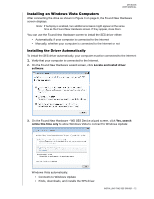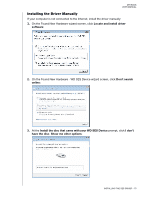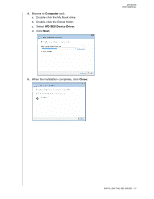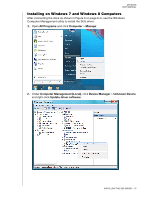Western Digital My Book User Manual - Page 75
Installing the Driver Manually, On the Found New Hardware Wizard screen, select
 |
View all Western Digital My Book manuals
Add to My Manuals
Save this manual to your list of manuals |
Page 75 highlights
MY BOOK USER MANUAL Installing the Driver Manually If your computer is not connected to the Internet, install the driver manually: 1. On the Found New Hardware Wizard screen, select No, not this time to inhibit a connection attempt to Windows Update: 2. Click Next to continue. 3. Select Install from a list or specific location and click Next: 4. Browse to My Computer and: a. Double-click the My Book drive. b. Double-click the Extras folder. c. Select WD SES Device Driver. INSTALLING THE SES DRIVER - 70

MY BOOK
USER MANUAL
INSTALLING THE SES DRIVER
– 70
Installing the Driver Manually
If your computer is not connected to the Internet, install the driver manually:
1.
On the Found New Hardware Wizard screen, select
No, not this time
to inhibit a
connection attempt to Windows Update:
2.
Click
Next
to continue.
3.
Select
Install from a list or specific location
and click
Next
:
4.
Browse to
My Computer
and:
a.
Double-click the My Book drive.
b.
Double-click the Extras folder.
c.
Select
WD SES Device Driver
.