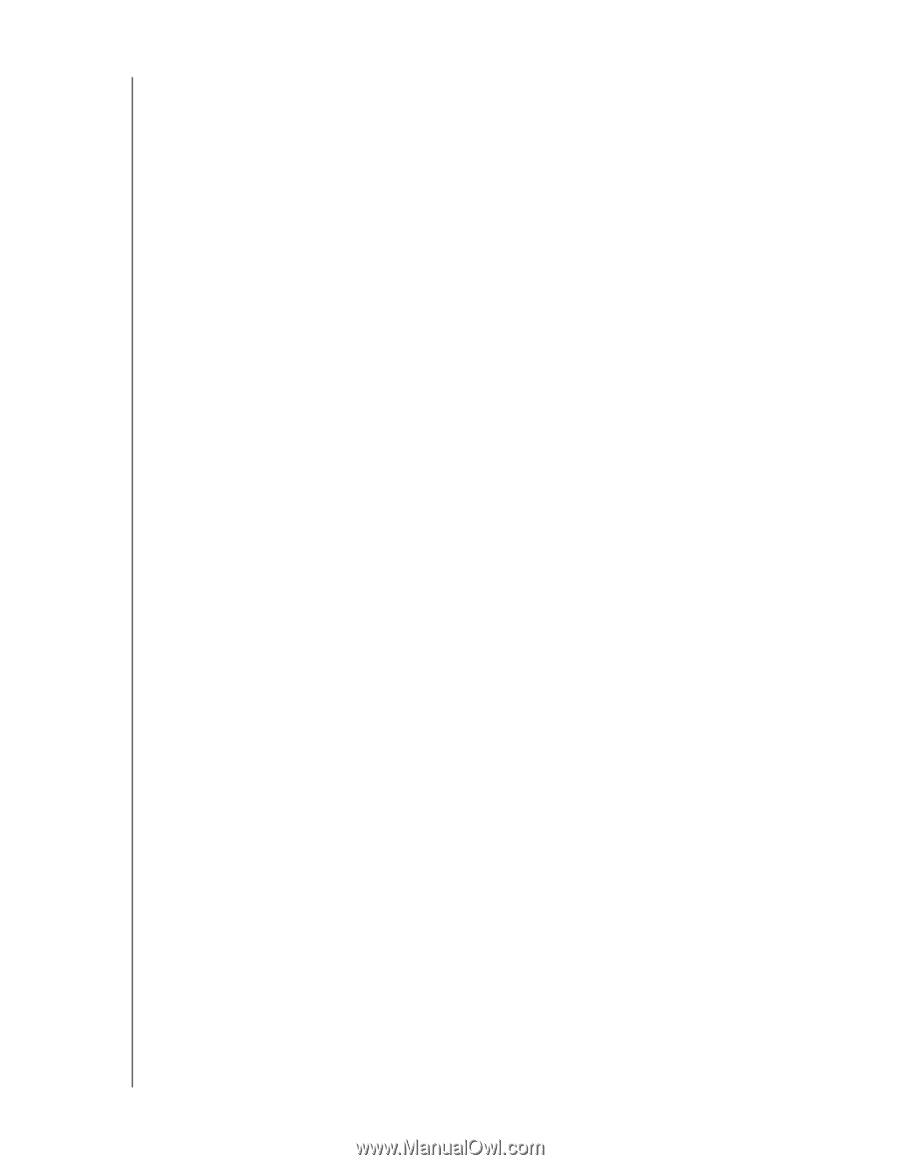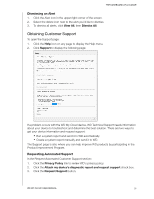Western Digital My Cloud EX2100 User Manual - Page 33
Logging Out and Shutting Down your Device, Creating and Saving a System Report
 |
View all Western Digital My Cloud EX2100 manuals
Add to My Manuals
Save this manual to your list of manuals |
Page 33 highlights
THE DASHBOARD AT A GLANCE Creating and Saving a System Report 1. In the Create and Save System Report section, click Create and Save. This saves the file to your computer. 2. If desired, email the report to WD Technical Support. Product Improvement Program Participating in WD's Product Improvement Program helps us improve our products. Use the following steps to participate in the Product Improvement Program. 1. In the Product Improvement Program area, review the information on the screen. 2. Click the toggle button to turn on the Product Improvement Program. Obtaining Other Support The Support Resources section contains links to additional resources. To obtain the most recently updated user manual, click the Product Documentation link. To see answers to frequently asked questions and instructions, click the FAQs link. To discuss your WD My Cloud device with other users, click the Forum link. To see WD phone numbers and other contact information, click the Contacts link. Logging Out and Shutting Down your Device Shutting down the Device Use the following steps to safely shut down your WD My Cloud device. 1. Click the User icon in the upper right corner of the screen. 2. Click Shutdown. 3. Review the confirmation message, then click OK. Your WD My Cloud safely shuts down. Note: You can also shut down your WD My Cloud device by holding the power button on the front of the device for approximately 4 seconds and then releasing it. Rebooting the Device 1. Click the User icon in the upper right corner of the screen. 2. Click Reboot. 3. Review the confirmation message, then click OK. Your WD My Cloud safely reboots. Logging Off of your Device 1. Click the User icon in the upper right corner of the screen. 2. Click Logout. Your WD My Cloud logs you out of the device. WD MY CLOUD USER MANUAL 27