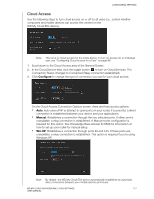Western Digital My Cloud EX4 User Manual - Page 121
Mac Backups, To con backup settings, Con Select a Share, Important
 |
View all Western Digital My Cloud EX4 manuals
Add to My Manuals
Save this manual to your list of manuals |
Page 121 highlights
CONFIGURING SETTINGS Web Access Timeout Automatically logs you out of the system after a designated amount of time. • From the Web Access Timeout drop-down menu, select an amount of time you'd like to use for your system timeout. The system updates automatically. Mac Backups This section of the General screen enables or disables Time Machine backups of Mac computers. Important: You must set a password for your Administrator account in order to restore your Time Machine backups. To configure backup settings: 1. In the Mac Backups area, click the toggle button to enable Time Machine backups if not previously enabled. 2. Click the Configure link to display the Time Machine Settings dialog 3. From the Select a Share drop-down list, select a share you'd like to use to backup your Mac data. 4. Click Save. Important: Once your Time Machine begins to back up your files to a selected share, we recommend that you continue to back up to that share. Switching shares generates a new backup file which will not contain your previously saved information. WD MY CLOUD EX4 PERSONAL CLOUD STORAGE 116 USER MANUAL