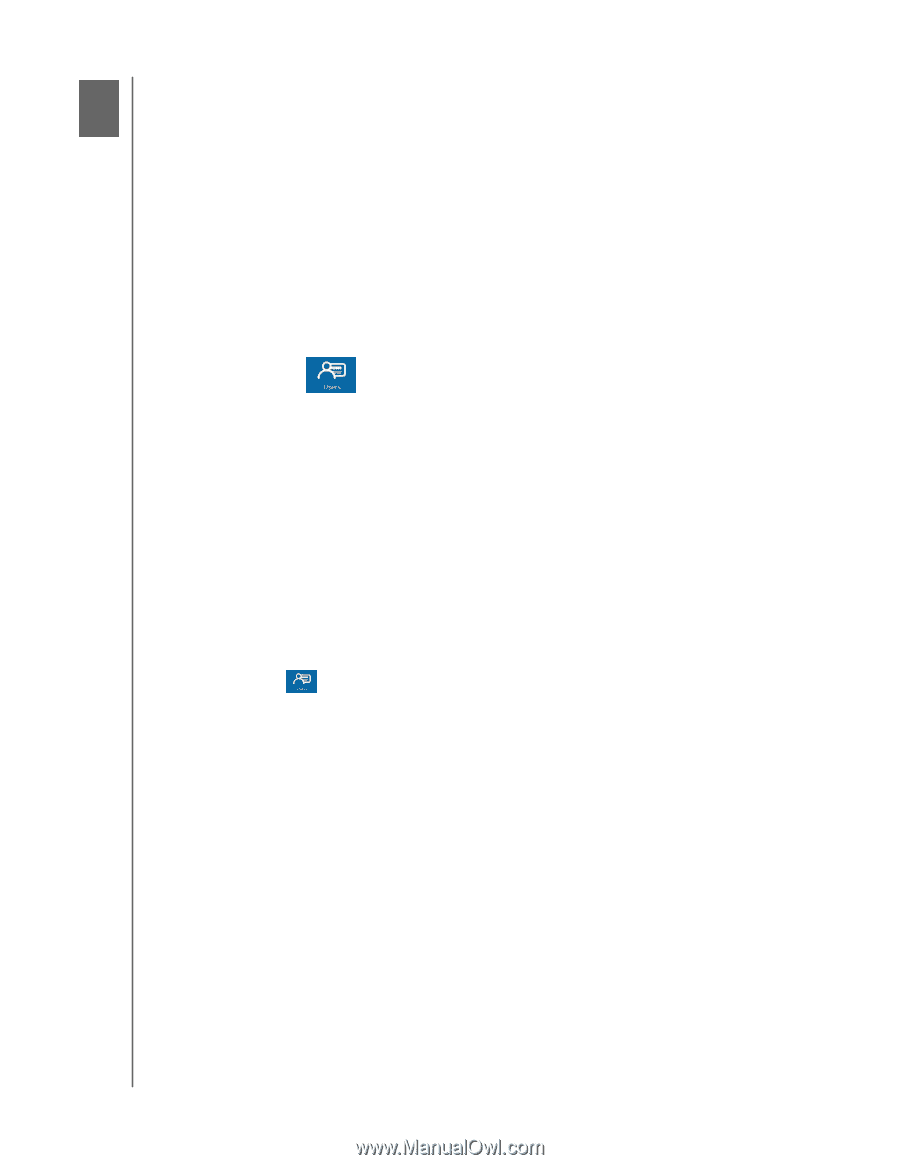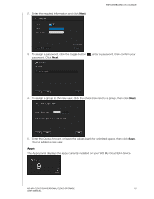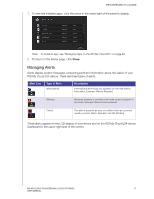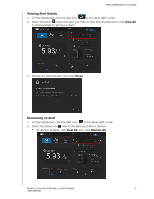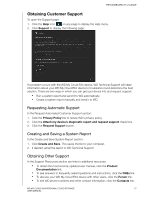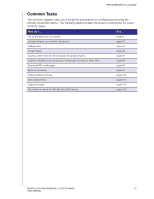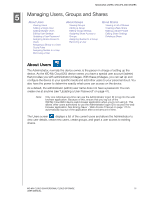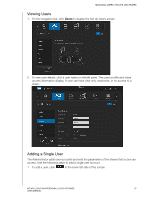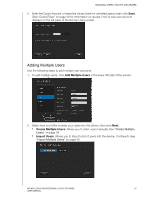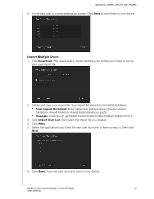Western Digital My Cloud EX4 User Manual - Page 40
Managing Users, Groups and Shares, About Users - default password
 |
View all Western Digital My Cloud EX4 manuals
Add to My Manuals
Save this manual to your list of manuals |
Page 40 highlights
MANAGING USERS, GROUPS AND SHARES 5 Managing Users, Groups and Shares About Users About Groups About Shares Viewing Users Viewing Groups Viewing a List of Shares Adding a Single User Adding a Group Creating a New Share Adding Multiple Users Editing Group Settings Making a Share Private Editing User Settings Assigning Share Access to Editing Share Settings Updating a User Password Groups Deleting a Share Assigning Share Access to Assigning Quotas to a Group Users Removing a User Assigning a Group to a User Quota Rules Assigning Quotas to a User Removing a User About Users The Administrator, normally the device owner, is the person in charge of setting up the device. As the WD My Cloud EX4 device owner, you have a special user account (admin) that provides you with administrator privileges. With these privileges, you can set up and configure the device to your specific needs and add other users to your personal cloud. You also have the power to determine exactly what users can access on the device. As a default, the administrator (admin) user name does not have a password. You can create one at anytime (see "Updating a User Password" on page 41). Note: Only one individual at a time can use the Administrator logon ID to log into the web browser application. Because of this, ensure that you log out of the WD My Cloud EX4 device web browser application when you're not using it. This allows other users authorized to use the Administrator logon ID to access the web browser application. See Energy Saver - Web Access Timeout on page 115 to automatically log out of the application after a set amount of time. The Users screen displays a list of the current users and allows the Administrator to view user details, create new users, create groups, and grant a user access to existing shares. WD MY CLOUD EX4 PERSONAL CLOUD STORAGE 35 USER MANUAL