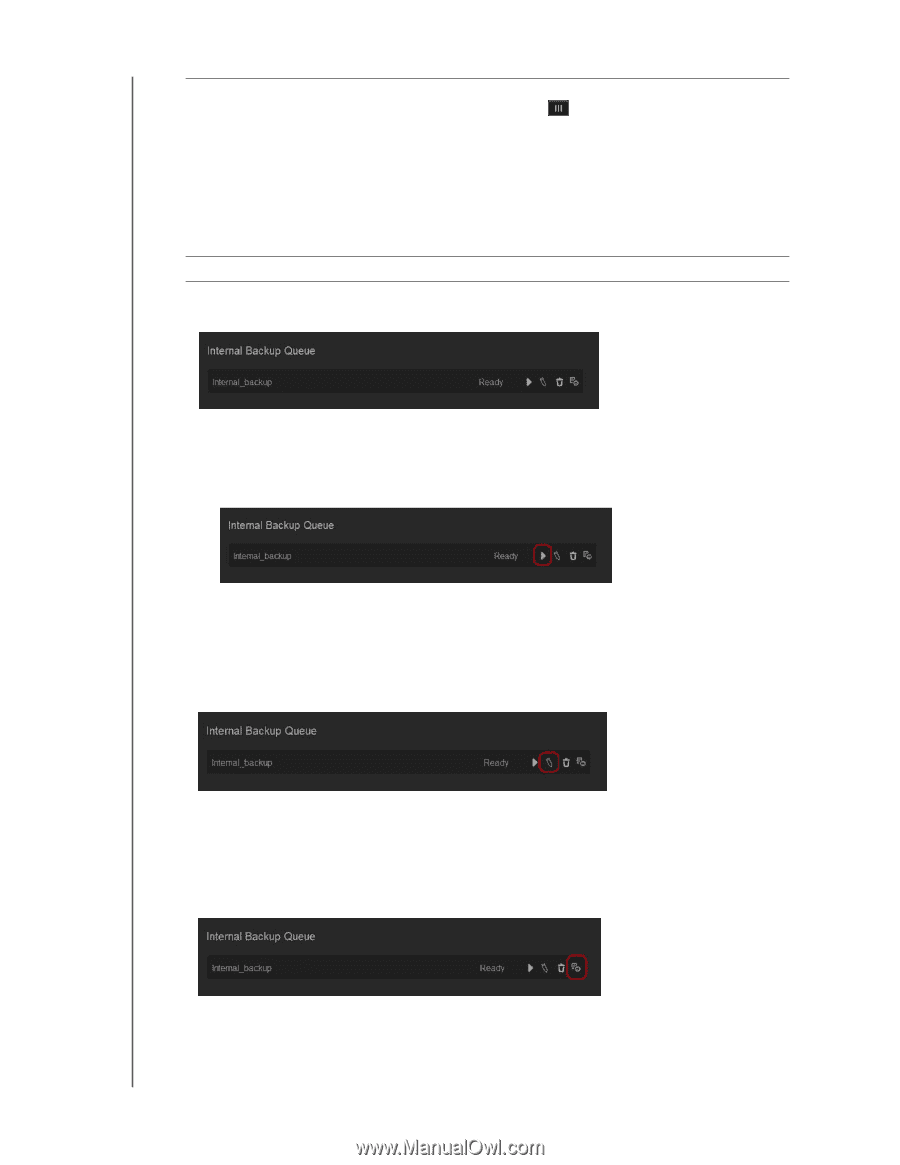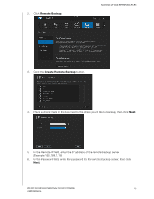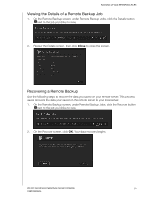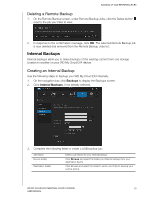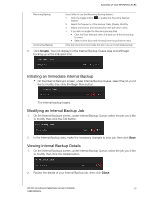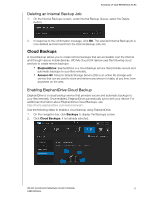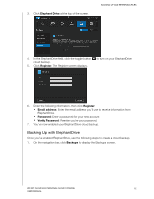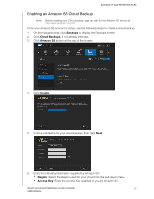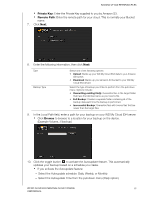Western Digital My Cloud EX4 User Manual - Page 65
Initiating an Immediate Internal Backup, Modifying an Internal Backup Job
 |
View all Western Digital My Cloud EX4 manuals
Add to My Manuals
Save this manual to your list of manuals |
Page 65 highlights
BACKING UP AND RETRIEVING FILES Recurring Backup Incremental Backup If you'd like to use the Recurring Backup feature,: 1. Click the toggle button feature. to enable the Recurring Backup 2. Select the frequency of the backup: Daily, Weekly, Monthly 3. Select a time (hour and minutes) from the pull-down menu. 4. If you did not enable the Recurring backup field: • Click the Date field and select the date you'd like the backup to occur. • Select a time (hour and minutes) from the pull-down menu. Click the check box if you'd like this job to be an incremental backup. 5. Click Create. Your job displays in the Internal Backup Queue area and will begin backing up at the indicated time. Initiating an Immediate Internal Backup On the Internal Backups screen, under Internal Backup Queue, select the job you'd like to modify, then click the Begin Now button. The internal backup begins. Modifying an Internal Backup Job 1. On the Internal Backups screen, under Internal Backup Queue, select the job you'd like to modify, then click the Edit button. 2. In the Internal Backup area, make the necessary changes to your job, then click Save. Viewing Internal Backup Details 1. On the Internal Backups screen, under Internal Backup Queue, select the job you'd like to modify, then click the Details button. 2. Review the details of your Internal Backup job, then click Close. WD MY CLOUD EX4 PERSONAL CLOUD STORAGE 60 USER MANUAL