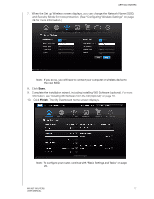Western Digital My Net N900 User Manual - Page 17
Register, menu and select the appropriate check boxes.
 |
View all Western Digital My Net N900 manuals
Add to My Manuals
Save this manual to your list of manuals |
Page 17 highlights
6. Click Next to complete the router's wireless settings. GETTING STARTED 3 7. On the Setup Complete screen, do one of the following: a. Check online for the latest firmware for your router or go to the software installation menu and select the appropriate check box(es). Note: For more information on these processes, see "Updating the Router's Firmware" on page 66 and "Installing WD Software from the CD (Optional)" on page 18. b. To use or configure the router without selecting the other options, clear the check boxes and click Next. Note: You can install the software from the Setup CD and update the firmware from the My Dashboard user interface at any time. 8. Register your router to receive software notifications and customer support. Enter your name, email address, and click Register: 9. To configure additional router settings, continue with "Basic Settings and Tasks" on page 20. MY NET ROUTERS 13 USER MANUAL