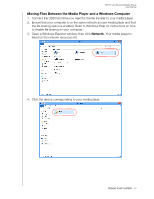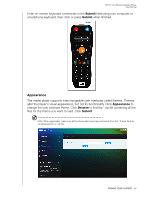Western Digital TV Live Streaming Media Player User Manual - Page 40
Moving Files Between the Media Player and a Mac Computer, Share a Folder on Your Computer
 |
View all Western Digital TV Live Streaming Media Player manuals
Add to My Manuals
Save this manual to your list of manuals |
Page 40 highlights
WD TV Live Streaming Media Player User Manual Moving Files Between the Media Player and a Mac Computer 1. Connect the USB hard drive you need for the file transfer to your media player. 2. Ensure that your computer is on the same network as your media player and that the file sharing option is enabled. Refer to Apple Help for instructions on how to enable file sharing on your computer. 3. Open a Finder window. 4. On the Finder side bar, click Shared. Your media player is listed on the shared resources list. 5. Click the device corresponding to your media player. The USB drive connected to your media player displays. 6. Click the USB drive you need for the file transfer to display its contents. 7. Locate the file(s) you intend to transfer and do a Copy/Paste, Cut/Paste, or Drag/ Drop operation. Share a Folder on Your Computer You can view and play back digital media content stored on your computer by sharing one or more folders containing the media. Make sure the media player and your computer are both attached to the network, see Article #3787 in our knowledge base at http://support.wd.com, then follow the instructions for your operating system. Important: Be sure to update your operating system to the latest update or service pack. Depending on your network's configuration you may need to disable or adjust your Firewall settings to view your shared folder on your network. Contact your Firewall manufacturer for assistance. When finished following the instructions for your operating system, go to "Accessing a Shared Folder" on page 30. FINDING YOUR CONTENT - 35