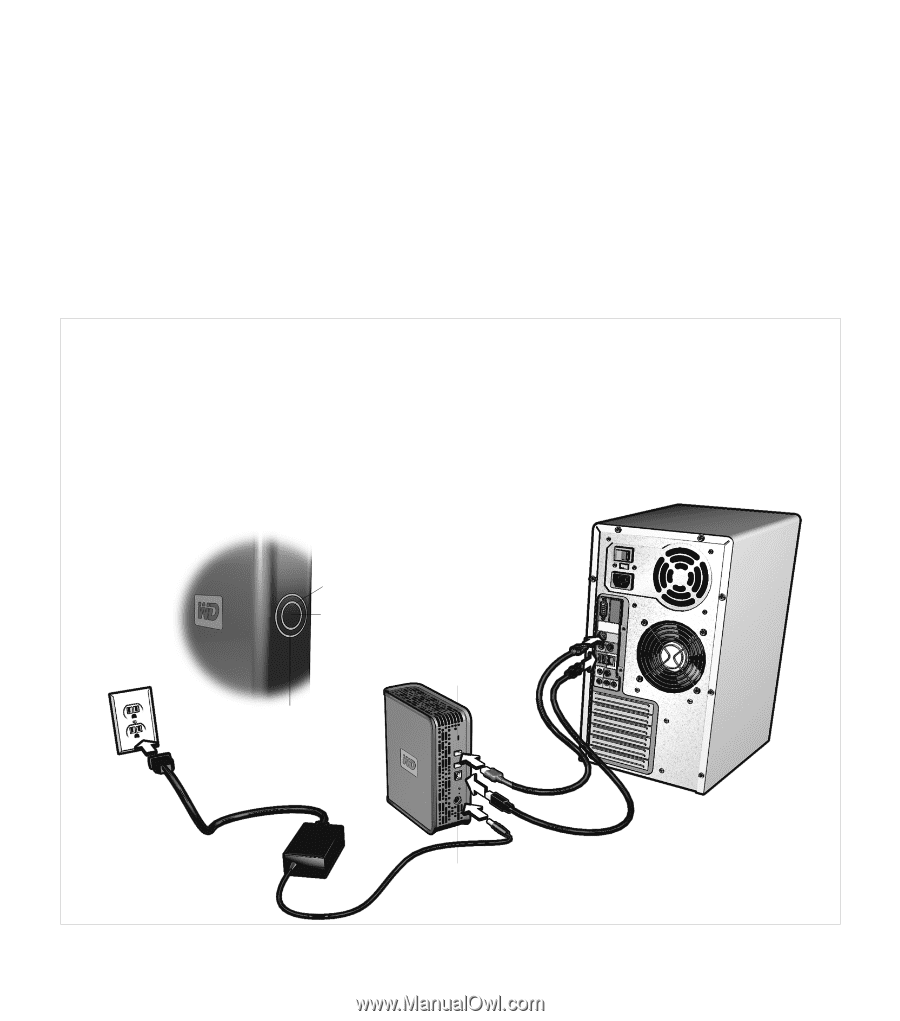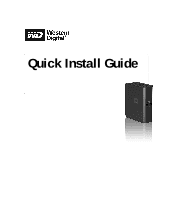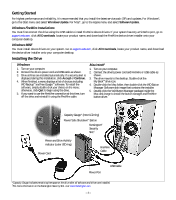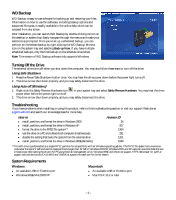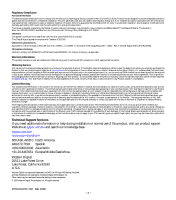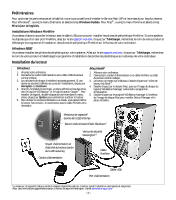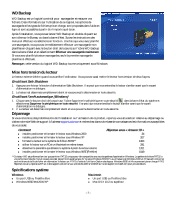Western Digital WD3200C032 Quick Install Guide (pdf) - Page 2
Getting Started, Installing the Drive - driver
 |
View all Western Digital WD3200C032 manuals
Add to My Manuals
Save this manual to your list of manuals |
Page 2 highlights
Getting Started For highest performance and reliability, it is recommended that you install the latest service pack (SP) and updates. For Windows®, go to the Start menu and select Windows Update. For Mac®, go to the Apple menu and select Software Update. Windows FireWire Installations You must first connect the drive using the USB cable to install FireWire device drivers. If your system has only a FireWire port, go to support.wdc.com, click All Downloads, locate your product name, and download the FireWire device driver installer onto your computer desktop. Windows 98SE You must install device drivers on your system. Go to support.wdc.com, click All Downloads, locate your product name, and download the device driver installer onto your computer desktop. Installing the Drive Windows 1. Turn on your computer. 2. Connect the drive's power cord and USB cable as shown. 3. Drive utilities are installed automatically. If a security alert is displayed during this installation, click Accept or Continue. 4. When finished, a menu displays a list of choices including WD Backup™ and free Google™ software. To install the software, simply double-click your choice on the menu; otherwise, click Quit to begin using the drive. 5. If you want to use the FireWire connection at this time, turn off the drive and reinstall it using the FireWire cable. Macintosh ® 1. Turn on your computer. 2. Connect the drive's power cord and FireWire or USB cable as shown. 3. The drive mounts to the desktop. Double-click the My Book™ drive icon. 4. Double-click the Mac folder, then double-click the WD Button Manager Software disk image that contains the installer. 5. Double-click the WD Button Manager package inside the Mac disk image to install the button manager and FireWire button driver. Capacity Gauge* (inner LED ring) Power/Safe Shutdown™ Button Kensington® Security Slot† Power and Drive Activity indicator (outer LED ring) Power Cord FireWire Cable Power Port USB Cable *Capacity Gauge indicates remaining free space on the drive after all software and drivers are installed. †For more information on the Kensington Security Slot, visit www.kensington.com. - 2 -