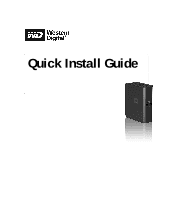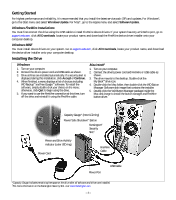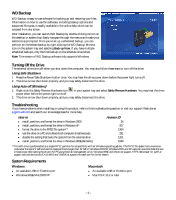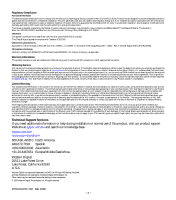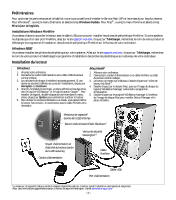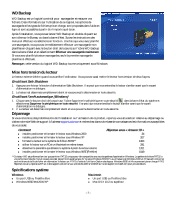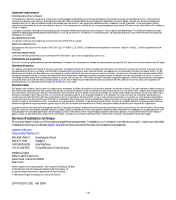Western Digital WD3200C032 Quick Install Guide (pdf) - Page 3
WD Backup, Turning Off the Drive, Troubleshooting, System Requirements - power
 |
View all Western Digital WD3200C032 manuals
Add to My Manuals
Save this manual to your list of manuals |
Page 3 highlights
WD Backup WD Backup is easy-to-use software for backing up and restoring your files. Information on how to use this software, including backup options and supported file types, is readily available in the online help which can be accessed from any screen. After installation, you can launch WD Backup by double-clicking its icon on the desktop or system tray. Easily navigate through the menus and make your selections as prompted. Once you've set up a scheduled backup, you can perform an immediate backup by right-clicking the WD Backup Monitor icon on the system tray and selecting Back up Now. If you have multiple scheduled backups, only the first backup on the schedule is launched. Note: This version of WD Backup software only supports Windows. Turning Off the Drive The external drive turns off when you shut down the computer. You may also follow these steps to turn off the drive. Using Safe Shutdown 1. Press the Power/Safe Shutdown button once. You may hear the drive power down before the power light turns off. 2. The drive is now shut down properly, and you may safely disconnect the drive. Using Auto-off (Windows) 1. Right-click the Safely Remove Hardware icon in your system tray and select Safely Remove Hardware. You may hear the drive power down before the power light turns off. 2. The drive is now shut down properly, and you may safely disconnect the drive. Troubleshooting If you have problems when installing or using this product, refer to this troubleshooting section or visit our support Web site at support.wdc.com and search our knowledge base for more help. How to „ install, partition, and format the drive in Windows 2000 „ install, partition, and format the drive in Windows XP „ format the drive to the FAT32 file system** „ use the drive on a PC and a Macintosh computer simultaneously „ disable the setting that boots the system from the external drive „ install, partition, and format the drive in Windows 98SE (FireWire) Answer ID 34 207 1364 291 1201 1049 **This WD drive is preformatted as a single FAT32 partition for compatibility with all Windows operating systems. The FAT32 file system has a maximum individual file size of 4 GB and cannot create partitions larger than 32 GB in Windows 2000/XP. Windows 2000 and XP users can overcome these file size limitations by reformatting the drive to NTFS using the Disk Management utility. Windows 98SE and Me do not support NTFS. See answer ID 1287 at support.wdc.com and article IDs 314463 and 184006 at support.microsoft.com for further details. System Requirements Windows „ An available USB or FireWire port „ Windows 98SE/Me/2000/XP Macintosh „ An available USB or FireWire port „ Mac OS X 10.2 or later - 3 -