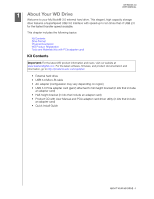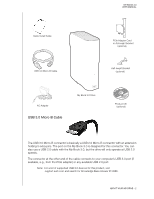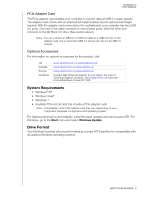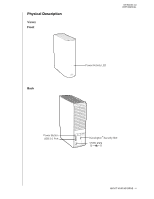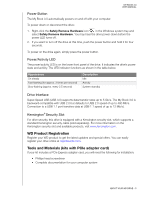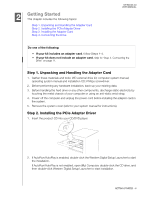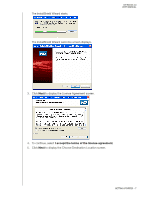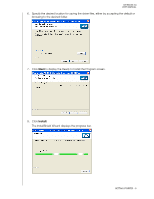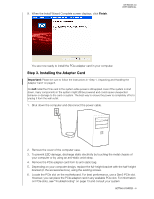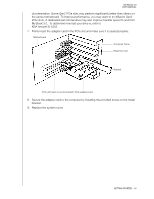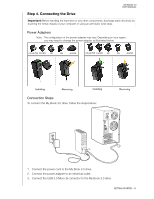Western Digital WD40000H2NC User Manual - Page 9
Getting Started - driver
 |
View all Western Digital WD40000H2NC manuals
Add to My Manuals
Save this manual to your list of manuals |
Page 9 highlights
12 Getting Started This chapter includes the following topics: Step 1. Unpacking and Handling the Adapter Card Step 2. Installing the PCIe Adapter Driver Step 3. Installing the Adapter Card Step 4. Connecting the Drive MY BOOK 3.0 USER MANUAL Do one of the following: • If your kit includes an adapter card, follow Steps 1-4. • If your kit does not include an adapter card, skip to "Step 4. Connecting the Drive" on page 11. Step 1. Unpacking and Handling the Adapter Card 1. Gather these materials and tools: WD external drive kit; computer system manual; operating system manual and installation CD; Phillips screwdriver. 2. Before performing any hardware installation, back up your existing data. 3. Before handling the hard drive or any other components, discharge static electricity by touching the metal chassis of your computer or using an anti-static wrist strap. 4. Power off the computer and unplug the power cord before installing the adapter card in the system. 5. Remove the system cover (refer to your system manual for instructions). Step 2. Installing the PCIe Adapter Driver 1. Insert the product CD into your CD/DVD player. 2. If AutoRun/AutoPlay is enabled, double-click the Western Digital Setup Launcher to start the installation. If AutoRun/AutoPlay is not enabled, open (My) Computer, double-click the CD drive, and then double-click Western Digital Setup Launcher to start installation. GETTING STARTED - 6