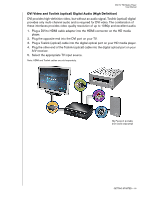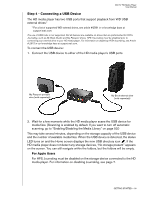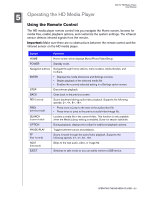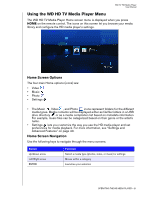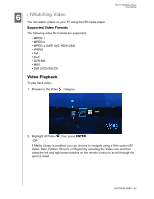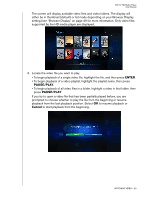Western Digital WDAVP00B User Manual - Page 21
Step 4 - Connecting a USB Device
 |
View all Western Digital WDAVP00B manuals
Add to My Manuals
Save this manual to your list of manuals |
Page 21 highlights
WD TV HD Media Player User Manual Step 4 - Connecting a USB Device The HD media player has two USB ports that support playback from WD USB external drives.* * For a list of supported WD external drives, see article #2581 in or knowledge base at support.wdc.com. The use of USB hubs is not supported. Not all features are available on drives that are preformatted for HFS+ Journaling, such as My Book Studio and My Passport drives. HFS+Journaling must be disabled prior to connecting your external drive to your HD media player. For information on disabling HFS+Journaling, see Article # 2615 in our knowledge base at support.wdc.com. To connect the USB device: 1. Connect the USB device to either of the HD media player's USB ports. My Passport portable drive (sold separately) My Book external drive (sold separately) 2. Wait for a few moments while the HD media player scans the USB device for media files. (Scanning is enabled by default. If you want to turn off automatic scanning, go to "Enabling/Disabling the Media Library" on page 53.) This may take several minutes, depending on the storage capacity of the USB device and the number of available media files. When the USB device is detected, the status LED turns on and the Home screen displays the new USB directory icon . If the HD media player does not detect any storage devices, "No storage present" appears on the screen. You can still navigate within the folders, but the folders will be empty. For Apple Users For HFS, Journaling must be disabled on the storage device connected to the HD media player. For information on disabling Journaling, see page 7. GETTING STARTED - 18