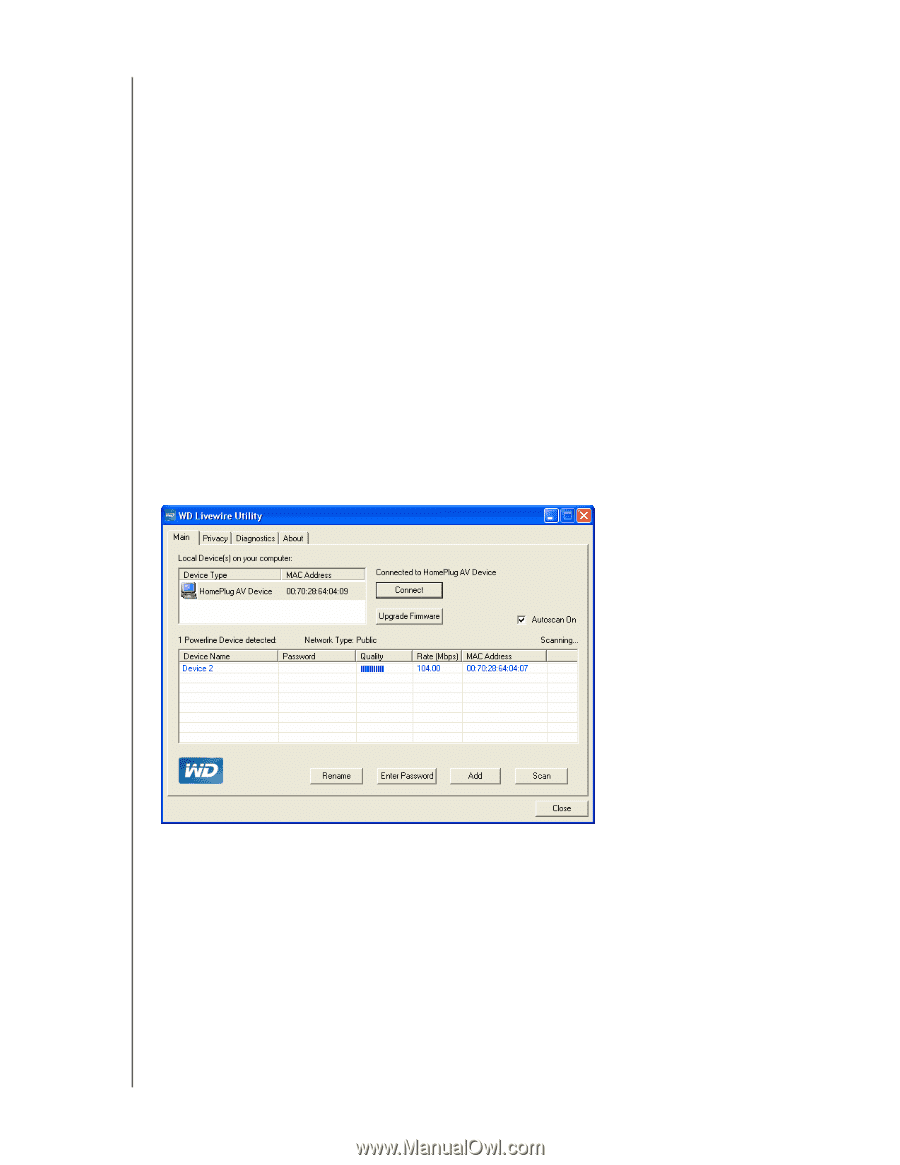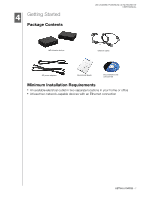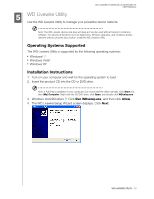Western Digital WDBACC0020HBK User Manual - Page 15
Main, Start>Programs>Western Digital>WD
 |
UPC - 718037770727
View all Western Digital WDBACC0020HBK manuals
Add to My Manuals
Save this manual to your list of manuals |
Page 15 highlights
WD LIVEWIRE POWERLINE AV NETWORK KIT USER MANUAL Using the WD Livewire Utility Turn on your computer and wait for the operating system to load. For Windows Vista and Windows XP, click Start>Programs>Western Digital>WD Livewire Utility or double-click the WD Livewire Utility icon on your desktop. For Windows 7, click the Windows icon and then All Programs>Western Digital>WD Livewire Utility or double-click the WD Livewire Utility icon on your desktop. The WD Livewire Utility contains four tabs: Main - WD Livewire Utility opens to this tab by default. Here, you can view, detect, rename, set passwords for, or add WD Livewire devices. Privacy - Allows you to set up a private WD Livewire network. Diagnostics - Provides information about your powerline adapters. About - Provides information about the WD Livewire Utility. Main Use this tab to view, detect, upgrade firmware, rename, set passwords for, or add WD Livewire devices to a private network. The Local Device(s) on your computer list shows the Device Type name and MAC Address of the powerline device connected directly to your computer. Click on a local device from the list, then click Connect to connect to that device. The Powerline device detected list shows the Device Name, (Device) Password, Quality (of connection), Rate (Mbps), and MAC Address of all powerline devices connected to the network. The AutoScan option is selected by default. To scan the powerline adapter network manually by clicking Scan, deselect AutoScan. WD LIVEWIRE UTILITY - 12