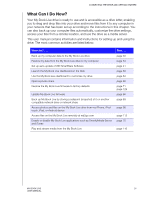Western Digital WDBACG0030HCH User Manual - Page 29
What Can I Do Now?
 |
View all Western Digital WDBACG0030HCH manuals
Add to My Manuals
Save this manual to your list of manuals |
Page 29 highlights
CONNECTING THE DRIVE AND GETTING STARTED What Can I Do Now? Your My Book Live drive is ready to use and is accessible as a drive letter, enabling you to drag and drop files into your drive and move files from it to any computer in your network that has been set up according to the instructions in this chapter. You can also back up your computer files automatically, customize the drive settings, access your files from a remote location, and use the drive as a media server. This user manual contains information and instructions for setting up and using the drive. The most common activities are listed below: How do I . . . Back up my computer data to the My Book Live drive Restore my data from the My Book Live drive to my computer Set up auto-update of WD SmartWare Software Launch the My Book Live dashboard on the Web Use the My Book Live dashboard to customize my drive Open a private share Restore the My Book Live firmware to factory defaults Update My Book Live firmware Back up My Book Live by storing a safepoint (snapshot) of it on another compatible network drive or network share Access photos and files on the My Book Live drive from my iPhone, iPod touch, iPad, or Android device Access files on the My Book Live remotely at wd2go.com Enable or disable My Book Live applications such as TwonkyMedia Server and iTunes Play and stream media from the My Book Live See . . . page 30 page 34 page 41 page 58 page 64 page 86 page 71 page 129 page 66 page 89 page 98 page 112 page 75 page 116 MY BOOK LIVE 24 USER MANUAL