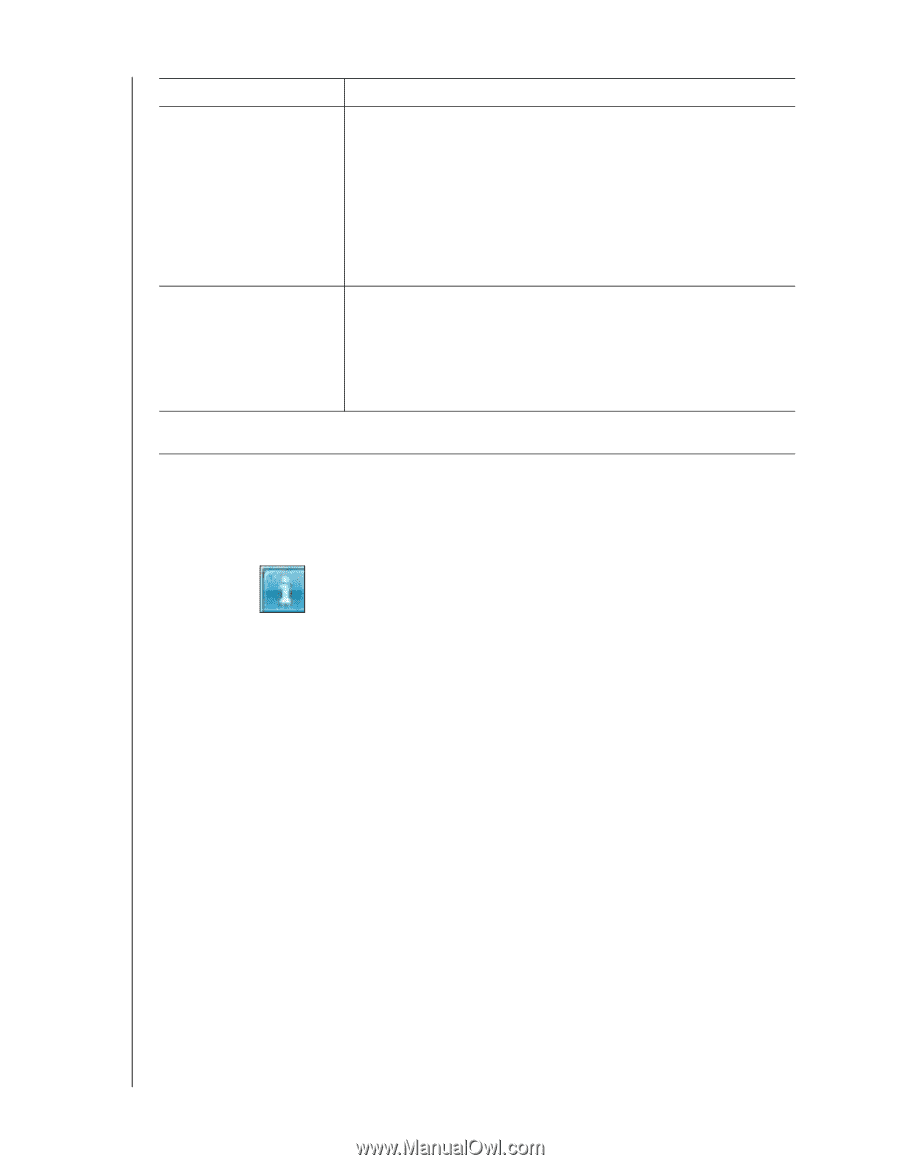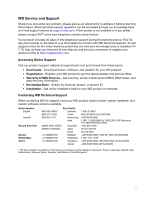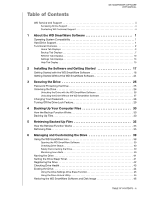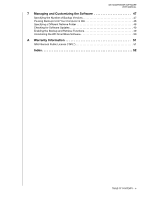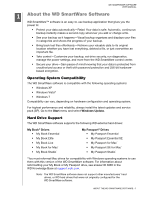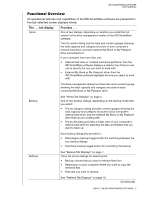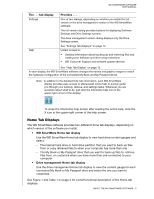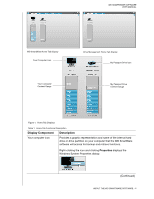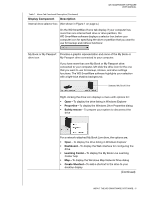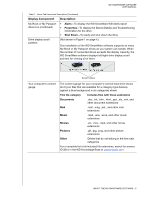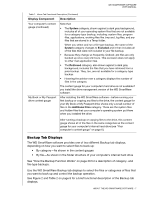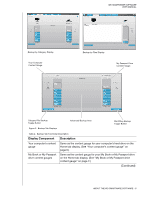Western Digital WDBBEP0010BBK WD SmartWare User Manual - Page 7
Home Tab Displays, Use the WD SmartWare Home tab display to view hard drive content gauges
 |
View all Western Digital WDBBEP0010BBK manuals
Add to My Manuals
Save this manual to your list of manuals |
Page 7 highlights
WD SMARTWARE SOFTWARE USER MANUAL The . . . tab display Settings Help Provides . . . One of two dialogs, depending on whether you install the full version or the drive management version of the WD SmartWare software. The full version dialog provides buttons for displaying Software Settings and Drive Settings screens. The drive management version dialog displays only the Drive Settings screen. See "Settings Tab Displays" on page 13. Instant access to: • Detailed information about backing up and retrieving files and making your software and drive setup selections • WD Customer Support and software update services See "Help Tab Display" on page 15. In each display, the WD SmartWare software changes the names and graphic images to match the hardware configuration of the connected My Book and My Passport drives. Note: In addition to the detailed Help tab information, each WD SmartWare display provides easy access to abbreviated online help to quickly guide you through your backup, retrieve, and settings tasks. Whenever you are uncertain about what to do, just click the info/online help icon in the upper-right corner of the display: To close the info/online help screen after reading the online help, click the X icon in the upper-right corner of the help screen. Home Tab Displays The WD SmartWare software provides two different Home tab displays, depending on which version of the software you install: • WD SmartWare Home tab display Use the WD SmartWare Home tab display to view hard drive content gauges and select: - The internal hard drive or hard drive partition that you want to back up files from or copy retrieved files to when your computer has more than one - The My Book or My Passport drive that you want to back up files to, retrieve files from, or customize when you have more than one connected to your computer • Drive management Home tab display Use the drive management Home tab display to view the content gauge for each connected My Book or My Passport drive and select the one you want to customize. See Figure 1 and Table 1 on page 4 for a brief functional description of the Home tab displays. ABOUT THE WD SMARTWARE SOFTWARE - 3