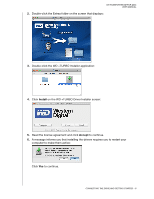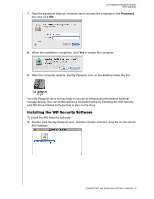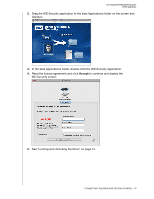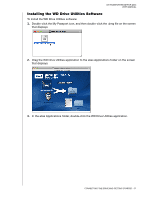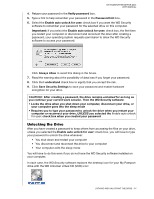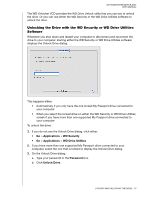Western Digital WDBGCH0010BSL User Manual - Page 17
Locking and Unlocking the Drive, Password Protecting the Drive
 |
View all Western Digital WDBGCH0010BSL manuals
Add to My Manuals
Save this manual to your list of manuals |
Page 17 highlights
MY PASSPORT EDGE FOR MAC USER MANUAL 13 Locking and Unlocking the Drive This chapter includes the following topics: Password Protecting the Drive Unlocking the Drive Changing Your Password Turning Off the Drive Lock Feature Password Protecting the Drive You should password protect your drive if you are worried that someone else will gain access to your drive and you do not want them to see your files on the drive. CAUTION! The WD Security software uses your password to electronically lock and unlock your drive. If you forget your password, you will not be able to access the data that is on your drive or write new data to it. You will have to erase the drive before you can use it again. Use the WD Security software to: • Create a password • Change a password • Eliminate the need for a password To create a password and keep others from accessing the files on your drive: 1. Click Go > Applications > WD Security to display the WD Security screen, Set Security dialog: 2. If you have more than one supported My Passport drive connected to your computer, select the one that you want to create a password for. 3. Type your password in the Choose a password box, using up to 25 characters. LOCKING AND UNLOCKING THE DRIVE - 13