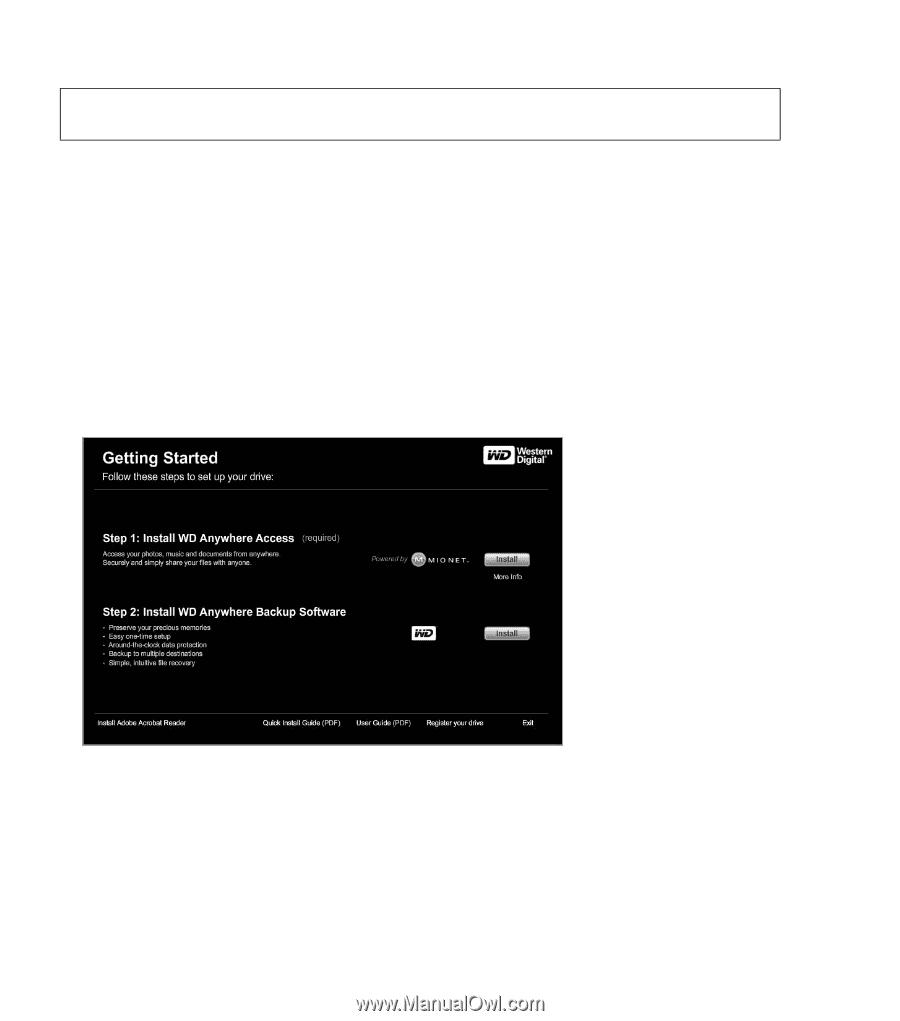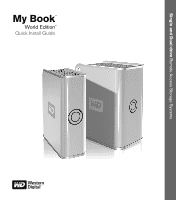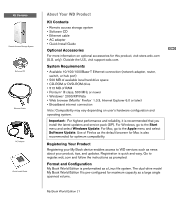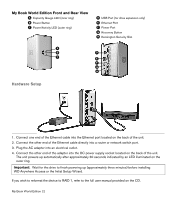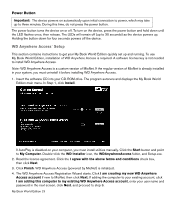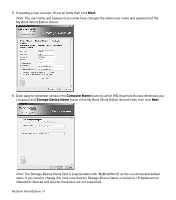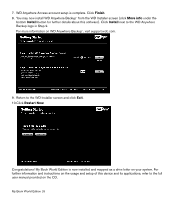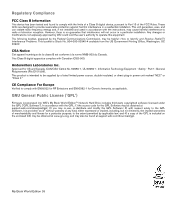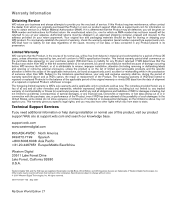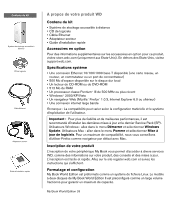Western Digital WDG1NC7500N Quick Install Guide (pdf) - Page 4
WD Anywhere Access, Setup - manual
 |
UPC - 718037120362
View all Western Digital WDG1NC7500N manuals
Add to My Manuals
Save this manual to your list of manuals |
Page 4 highlights
Power Button Important: The device powers on automatically upon initial connection to power, which may take up to three minutes. During this time, do not press the power button. The power button turns the device on or off. To turn on the device, press the power button and hold down until the LED flashes once, then release. The LEDs will remain off (up to 30 seconds) as the device powers up. Holding the button down for four seconds powers off the device. WD Anywhere Access™ Setup This section contains instructions to get your My Book World Edition quickly set up and running. To use My Book World Edition, installation of WD Anywhere Access is required. A software license key is not needed to install WD Anywhere Access. Note: WD Anywhere Access is a custom version of MioNet. If the regular version of MioNet is already installed in your system, you must uninstall it before installing WD Anywhere Access. 1. Insert the software CD into your CD-ROM drive. The program autoruns and displays the My Book World Edition main menu. In Step 1, click Install. If AutoPlay is disabled on your computer, you must install utilities manually. Click the Start button and point to My Computer. Double-click the WD Installer icon, the WDAnywhereAccess folder, and Setup.exe. 2. Read the license agreement. Click the I agree with the above terms and conditions check box, then click Next. 3. Click Finish. WD Anywhere Access (powered by MioNet) is initialized. 4. The WD Anywhere Access Registration Wizard starts. Click I am creating my new WD Anywhere Access account if new to MioNet, then click Next. If adding the computer to your existing account, click I am adding this computer to my existing WD Anywhere Access account, enter your user name and password in the next screen, click Next, and proceed to step 6. My Book World Edition | 3