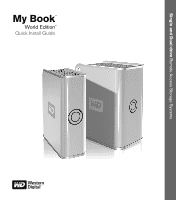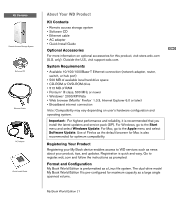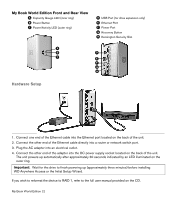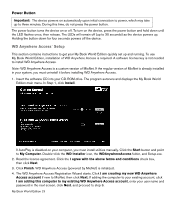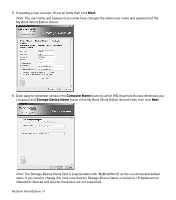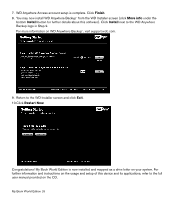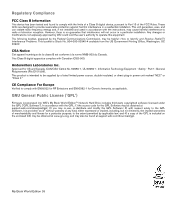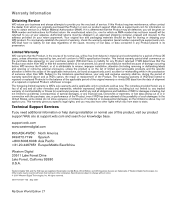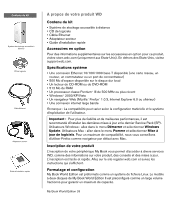Western Digital WDG1NC7500N Quick Install Guide (pdf) - Page 6
Finish, More info, Install, Restart Now
 |
UPC - 718037120362
View all Western Digital WDG1NC7500N manuals
Add to My Manuals
Save this manual to your list of manuals |
Page 6 highlights
7. WD Anywhere Access account setup is complete. Click Finish. 8. You may now install WD Anywhere Backup™ from the WD Installer screen (click More info under the bottom Install button for further details about this software). Click Install next to the WD Anywhere Backup logo in Step 2. For more information on WD Anywhere Backup™, visit support.wdc.com. 9. Return to the WD Installer screen and click Exit. 10.Click Restart Now. Congratulations! My Book World Edition is now installed and mapped as a drive letter on your system. For further information and instructions on the usage and setup of this device and its applications, refer to the full user manual provided on the CD. My Book World Edition | 5

My Book World Edition | 5
7.
WD Anywhere Access account setup is complete. Click
Finish
.
8.
You may now install WD Anywhere Backup
™
from the WD Installer screen (click
More info
under the
bottom
Install
button for further details about this software). Click
Install
next to the WD Anywhere
Backup logo in Step 2.
For more information on WD Anywhere Backup
™
, visit support.wdc.com.
9.
Return to the WD Installer screen and click
Exit
.
10.Click
Restart Now
.
Congratulations! My Book World Edition is now installed and mapped as a drive letter on your system. For
further information and instructions on the usage and setup of this device and its applications, refer to the full
user manual provided on the CD.