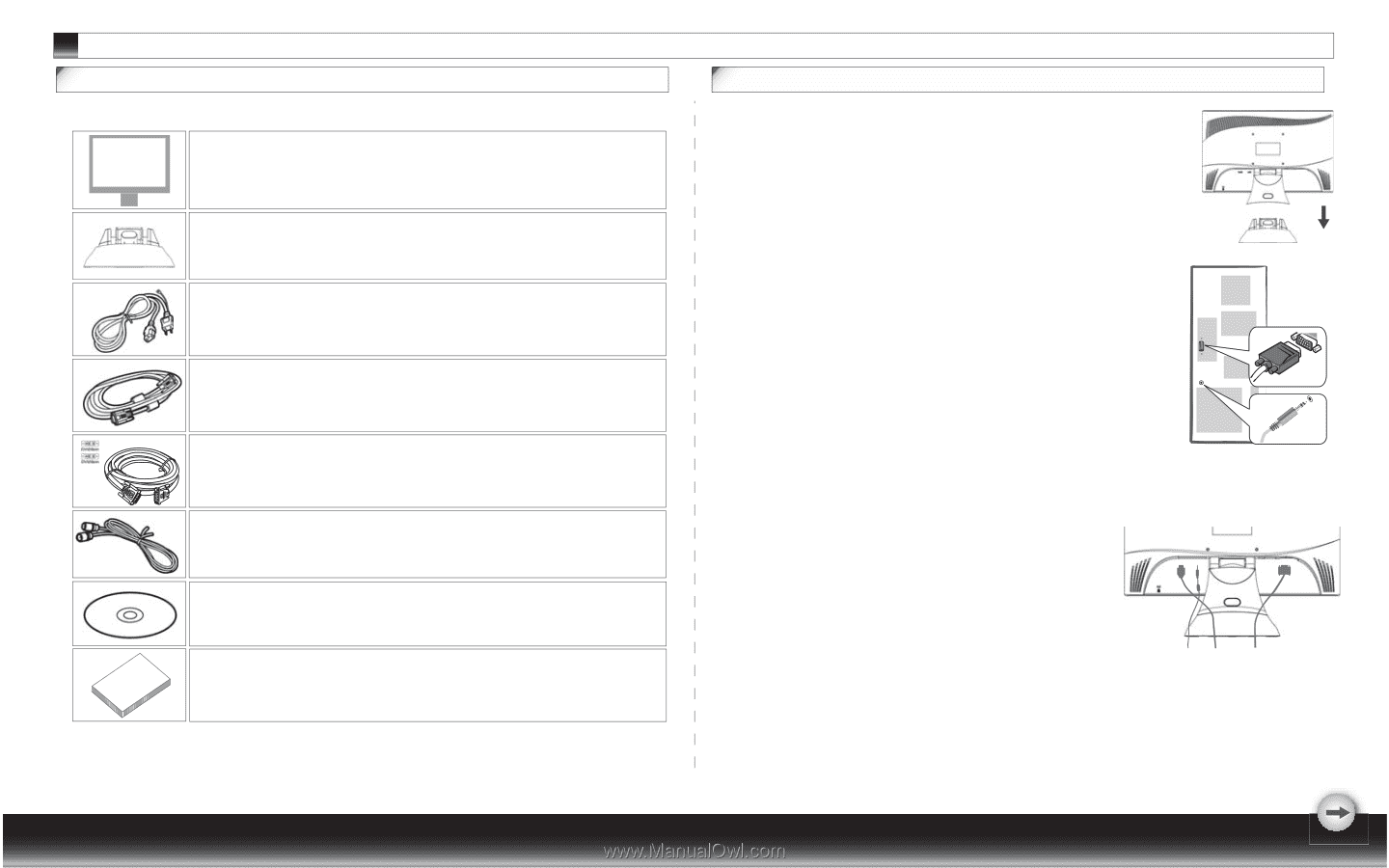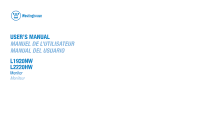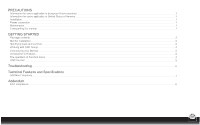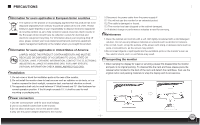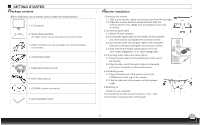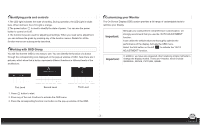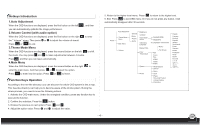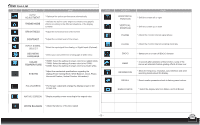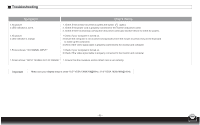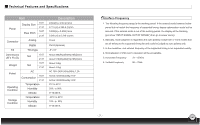Westinghouse L2220HW User Manual - Page 4
Getting Started - manual
 |
View all Westinghouse L2220HW manuals
Add to My Manuals
Save this manual to your list of manuals |
Page 4 highlights
GETTING STARTED Package contents Before beginning, ensure that the carton contains the following items: 1. LCD Monitor 2. Monitor Base and Neck (the shape of base may vary according to the monitor model) 3. Power Cord (plug may vary according to the electrical standards for your area) 4. Analog Signal Cable 5. Digital Signal Cable (optional) 6. Audio Cable (optional) 7. CD-ROM (contains user manual) 8 .Quick Installation Guide Monitor installation 1.Setting up the monitor 1.1 Take out the monitor, stand and monitor base from the package. 1.2 Grasp the monitor with both hands and then slide the monitor into the neck. (Make sure the direction of the neck is correct) 2.Connecting signal cable 2.1 Switch off your computer 2.2 Connect the signal cable to the D-SUB or DVI port at the rear of the monitor and tighten the connector screws 2.3 Connect the other end of signal cable to the computer's VGA port or DVI port and tighten the connector screws. 2.4 Note: Ensure the display setting does not exceed 18.5" 1366X768@60Hz, 21.6" 1920x1080@ 60Hz. 3.Connecting audio cable (with audio option) 3.1 Plug the audio cable into the AUDIO port at the rear of the monitor. 3.2 Plug the other end of the audio cable into the audio port of your computer or other audio source. 4.Connecting power 4.1 Plug the female end of the power cord into the POWER port at the rear of the monitor. 4.2 Plug the male end of the power cord into a power outlet. POWER AUDIO DVI D-SUB 5.Switching on Switch on your computer. You should now be able to see the picture. If not , refer to the trouble shooting section of this guide. - 2 -