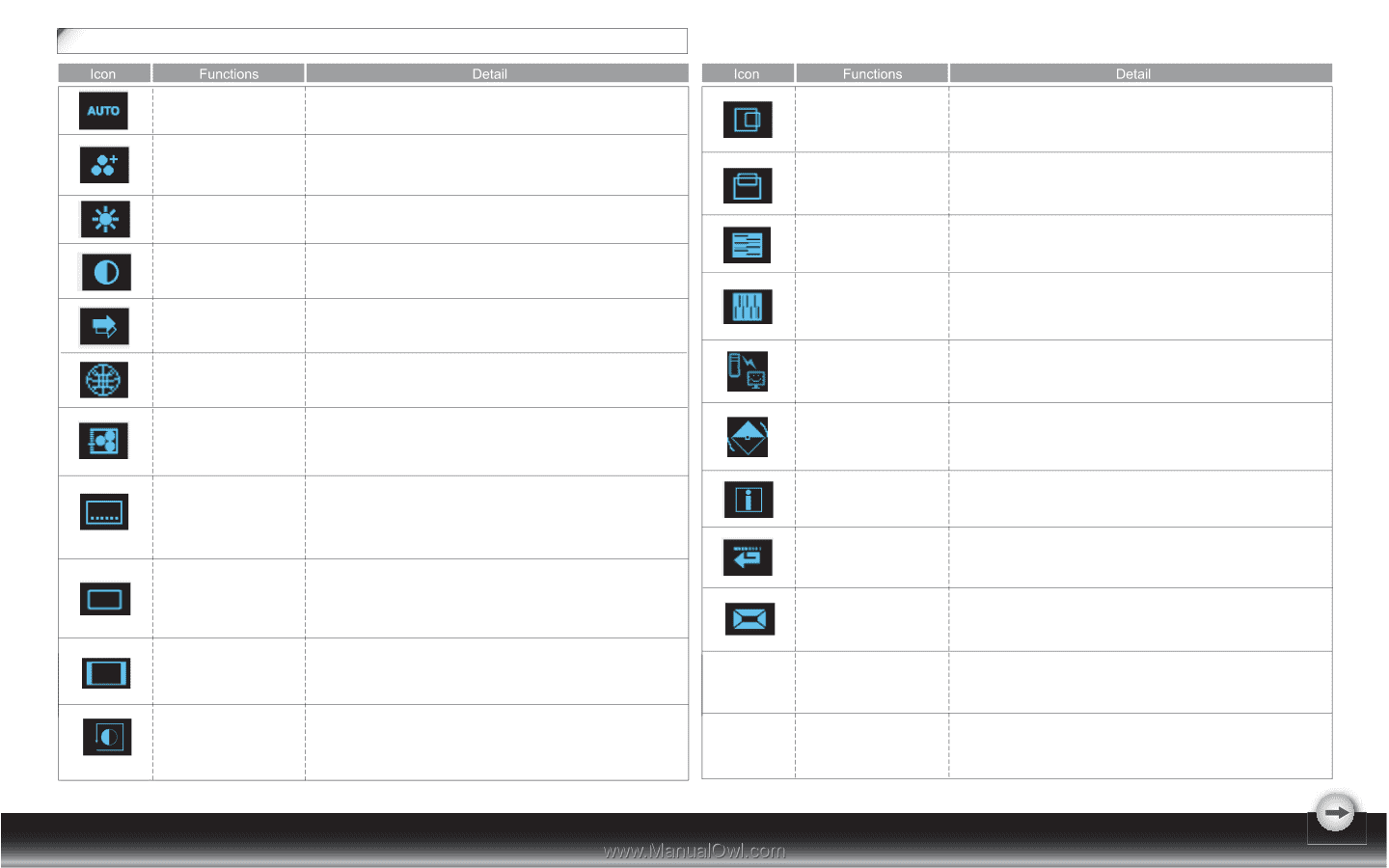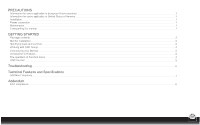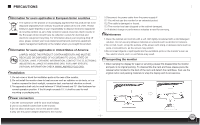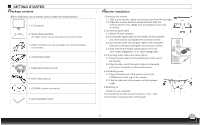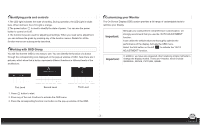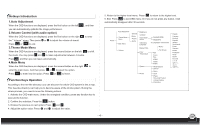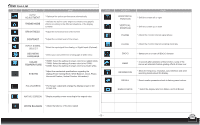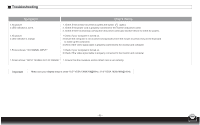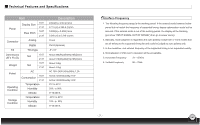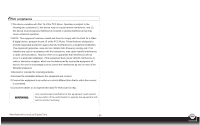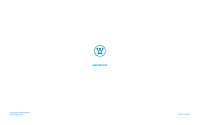Westinghouse L2220HW User Manual - Page 7
OSD Icon List - resolution
 |
View all Westinghouse L2220HW manuals
Add to My Manuals
Save this manual to your list of manuals |
Page 7 highlights
OSD Icon List SYSTEM AUTO ADJUSTMENT THEME MODE BRIGHTNESS * Optimize the picture performance automatically. * Activate the built-in color engine to enhance the graphic effects according to the different situations of the display. contents * Adjust the luminance level of the screen. CONTRAST * Adjust the contrast level of the screen. INPUT SIGNAL SELECT * Select the input signal from Analog, or Digital Inputs (Optional). OSD MENU LANGUAGE * Select your own preference of language of OSD menu. COLOR TEMPERATURE * 6500K: Select the setting of screen color to be reddish white. * 7500K: Select the setting of screen color to be 7500K. * 9300K: Select the setting of screen color to be bluish white. SYSTEM * Adjust the mechanical specifications regarding the display.(Power Saving Mode, White Balance, Clock, Phase, Horizontal Position, Vertical Position, Information) FULLSCREEN * Full Screen: adjust and enlarge the display screen to full screen size. NATIVE SCREEN * Display equality screen according to the original ratio. WHITE BALANCE * Adjust the balance of the input signal. - 5 - HORIZONTAL POSITION VERTICAL POSITION * Shift the screen left or right * Shift the screen up or down PHASE * Adjust the monitor internal signal phase CLOCK * Adjust the monitor internal sampling clock rate DDC/CI * Select turn on or turn off DDC/CI function DEMO INFORMATION * 2 seconds after activation of this function, some of the menus will stimulate feature-grading effects 2 times over. * Show the frequency, resolution, input interface and other operating details about this display. RECALL * Reset monitor parameters back to factory preset values. DISPLAY RATIO * Select the display ratio from Native, and Full Screen