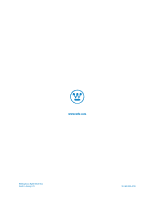Westinghouse L2610NW User Manual - Page 12
Troubleshooting - monitor driver
 |
UPC - 882777052402
View all Westinghouse L2610NW manuals
Add to My Manuals
Save this manual to your list of manuals |
Page 12 highlights
Troubleshooting No Power • Make sure the AC cord is plugged into the back of the LCD monitor. • Make sure the AC power cord is securely connected to an AC outlet. • Plug another electrical device (like a radio) to the power outlet to verify that the outlet is supplying the proper voltage. No Screen Image • Make sure monitor is turned on. • Make sure the video cable is securely connected to both the monitor and PC or Notebook or Audio/Video apparatus. • Make sure you have selected the correct video input source. • Adjust the brightness and contrast levels. Fuzzy Image • Set desktop resolution on your PC to the Preferred mode. • Perform Auto Adjust on the monitor. • Adjust Phase/Sharpness setting on the monitor. "Out Of Range" • Set screen resolution to panel native resolution at 60 Hz. Cannot Find "Preferred" Mode on My Display Properties • You may need to download and install the latest video card driver for your PC. Listed below are websites for major video card manufacturers: Nvidia: http://www.nvidia.com/content/drivers/drivers.asp Intel: http://downloadfinder.intel.com/scripts-df/support_intel.asp AMD (ATI): https://support.ati.com/ics/support/default.asp?deptID=894 Image Too Bright or Too Dark • Adjust the brightness and contrast levels under the OSD menu. • Make sure the video cable is securely connected to both the monitor and PC or Notebook or Audio/Video apparatus. Distorted Image • Reset the LCD monitor by performing the "Reset" function using the OSD. • Remove extra accessories (such as a VGA extension cord). 11