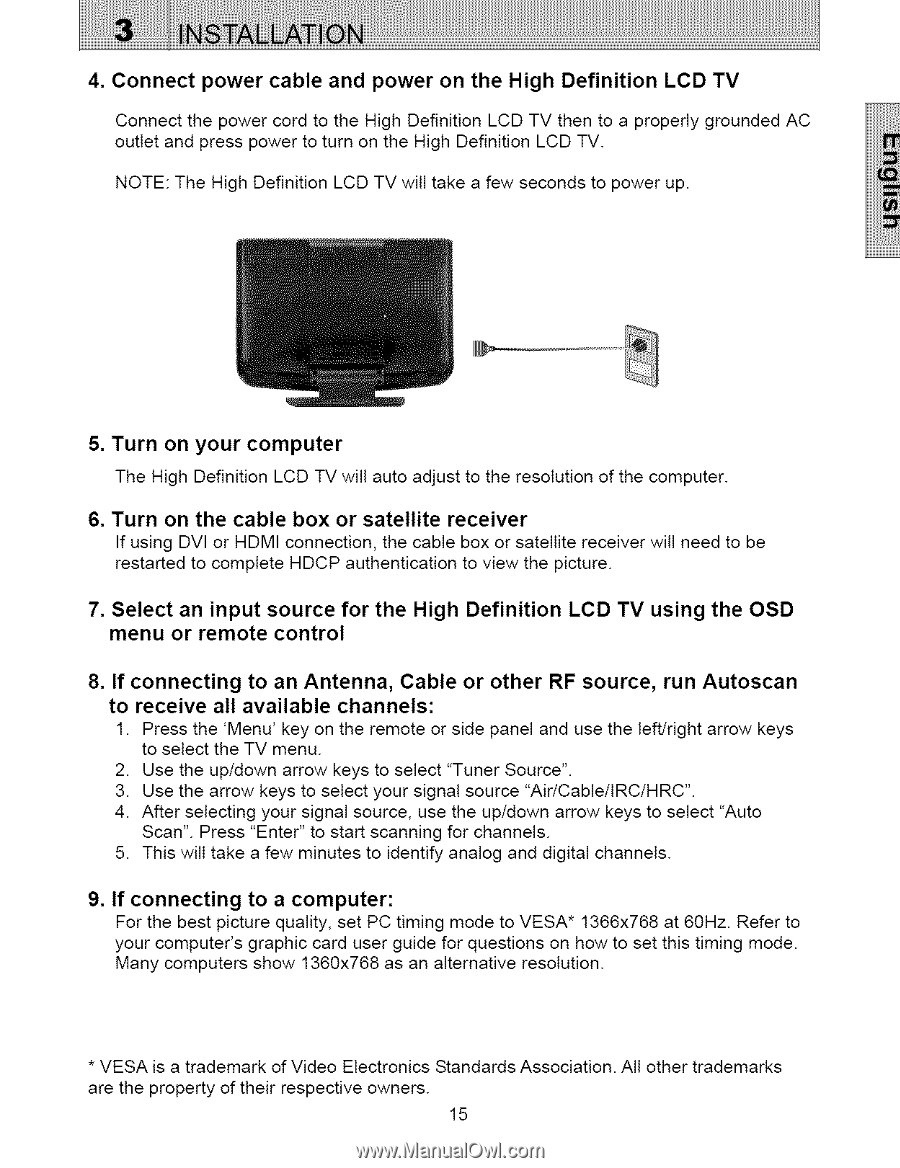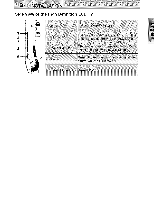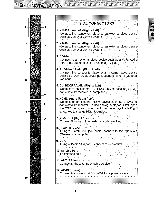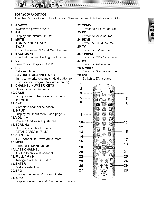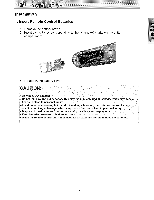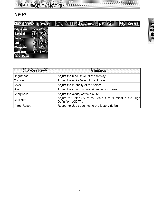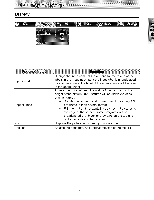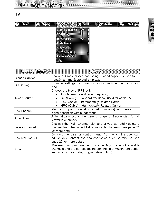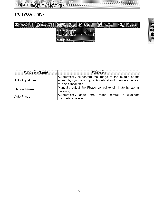Westinghouse LTV32w3HD User Manual - Page 17
your computer - no picture
 |
UPC - 882777032039
View all Westinghouse LTV32w3HD manuals
Add to My Manuals
Save this manual to your list of manuals |
Page 17 highlights
4. Connect power cable and power on the High Definition LCD TV Connect the power cord to the High Definition LCD TV then to a properly grounded AC outlet and press power to turn on the High Definition LCD TV. NOTE: The High Definition LCD TV will take a few seconds to power up. 5. Turn on your computer The High Definition LCD TV will auto adjust to the resolution of the computer. 6. Turn on the cable box or satellite receiver If using DVI or HDMI connection, the cable box or satellite receiver witl need to be restarted to complete HDCP authentication to view the picture. 7, Select an input source for the High Definition LCD TV using the OSD menu or remote control 8. If connecting to an Antenna, Cable or other RF source, to receive all available channels: run Autoscan 1. Press the 'Menu' key on the remote or side panel and use the left/right arrow keys to select the TV menu. 2. Use the up/down arrow keys to select "Tuner Source". 3. Use the arrow keys to select your signal source "Air/Cable/tRC/HRC". 4. After selecting your signal source, use the up/down arrow keys to select "Auto Scan". Press "Enter" to start scanning for channels. 5. This will take a few minutes to identify analog and digital channels. 9. If connecting to a computer: For the best picture quality, set PC timing mode to VESA* 1366x768 at 60Hz. Refer to your computer's graphic card user guide for questions on how to set this timing mode. Many computers show 1360x768 as an alternative resolution. * VESA is a trademark of Video Electronics are the property of their respective owners. Standards 15 Association. All other trademarks