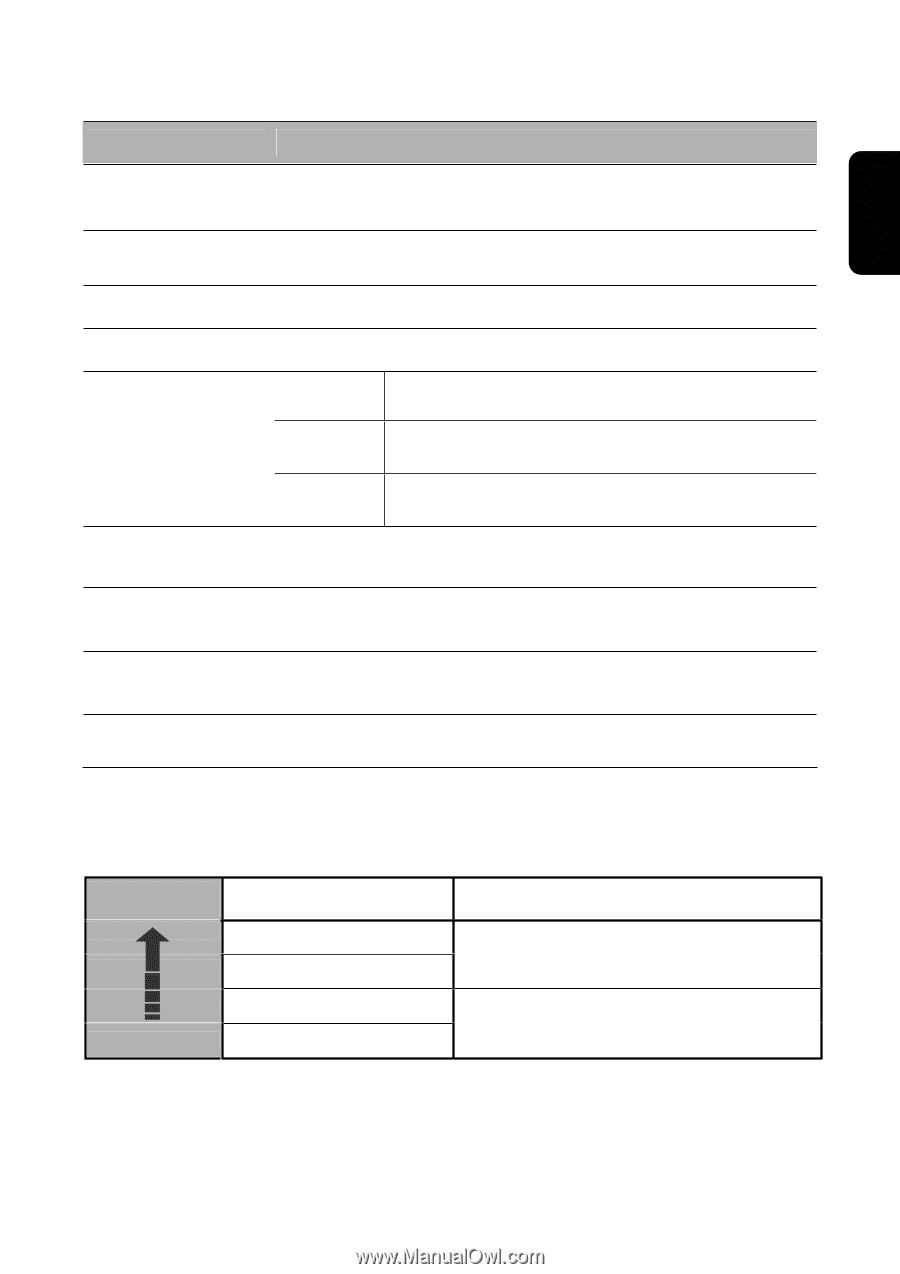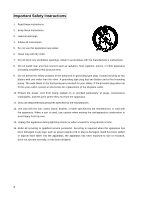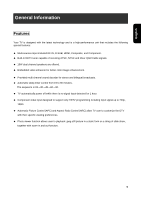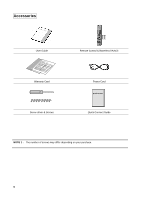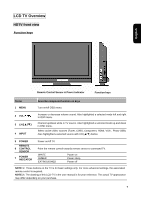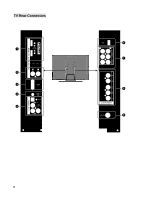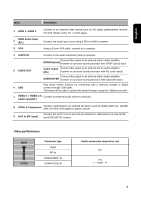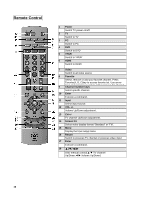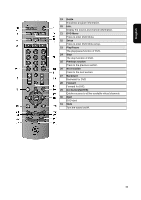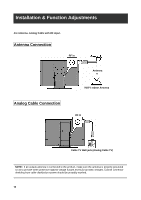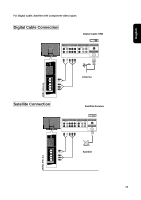Westinghouse VK-40F580D User Manual - Page 11
Video performance - lcd tv
 |
UPC - 882777057209
View all Westinghouse VK-40F580D manuals
Add to My Manuals
Save this manual to your list of manuals |
Page 11 highlights
English Jacks Description 1 HDMI 1 / HDMI 2 2 HDMI Audio input (R/L) 3 VGA Connect to an external video device such as HD digital cable/satellite receiver, HD STB, Media center PC, or DVD player. Connect the audio input if you using a DVI-to-HDMI converter. Using a 15-pin VGA cable, connect to a computer. 4 AUDIO IN Connect to the audio out(Green) from a computer. 5 AUDIO OUT Connect this output to an external stereo audio amplifier, SPDIF(Optical) receiver or surround sound processor with SPDIF optical input. Audio output Connect this output to an external stereo audio amplifier, (R/L) receiver or surround sound processor with R/L audio inputs. Connect this output to an external stereo audio amplifier, SUBWOOFER receiver or surround sound processor with subwoofer input. 6 USB Play photo viewer function by connecting with a memory storage or digital camera through USB cable. Technician will be able to upload the latest firmware using this USB port as well. 7 VIDEO 1 / VIDEO 2 & Connect an external audio source to this jack. Audio input(R/L) 8 YPbPr & Component Connect component to an external AV device such as digital cable box, satellite STB, HD STB, DVD player or game console. 9 ANT. In (RF input) Connect the LCD TV to an over-the-air antenna or cable service to view NTSC and ATSC(HDTV) content. Video performance BEST GOOD Connector type HDMI RF IN COMPONENT IN COMPOSITE IN Audio connection required or not No Yes L - Audio - R 9