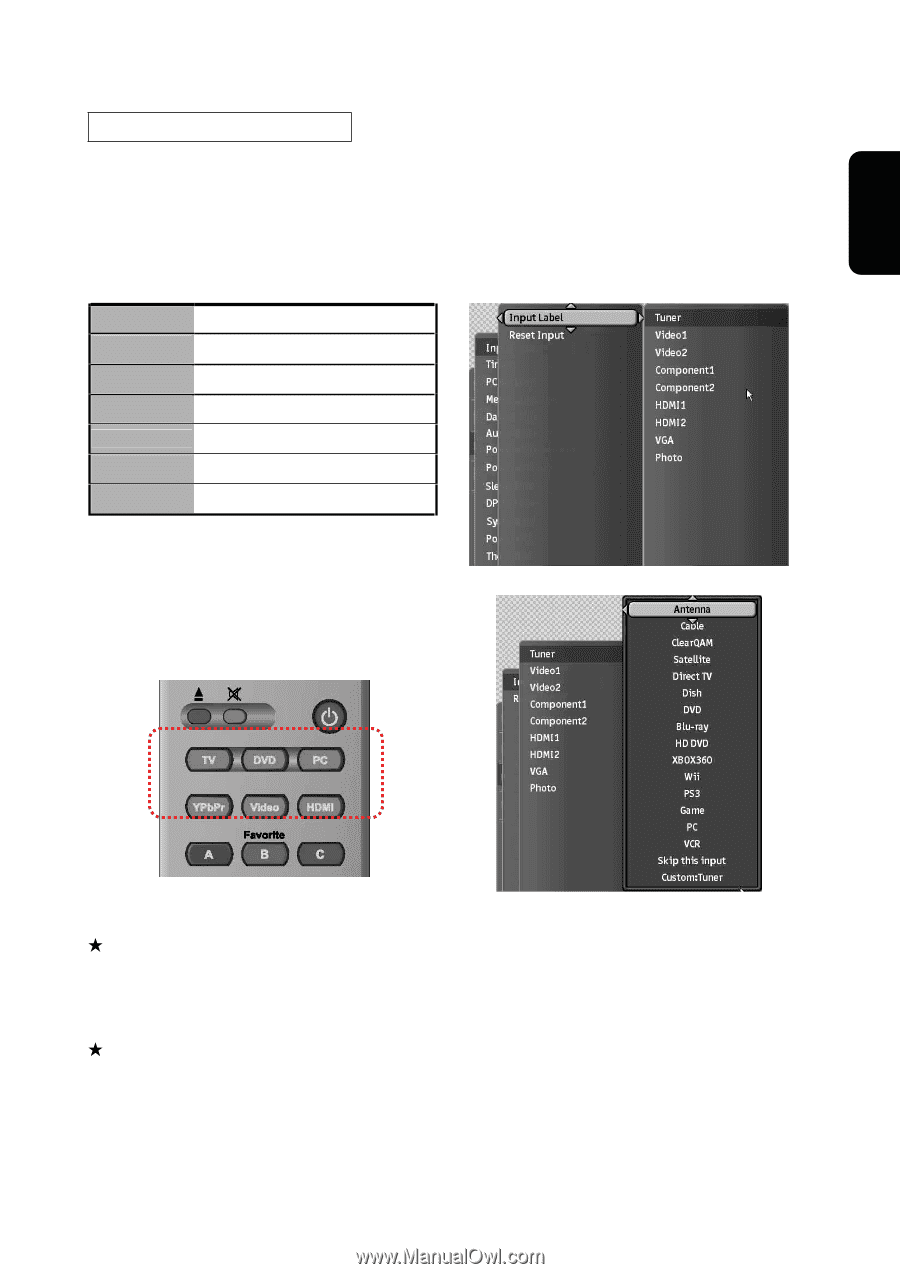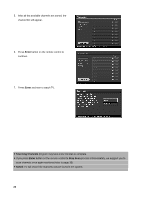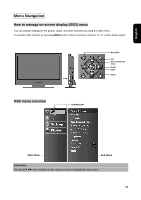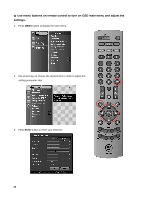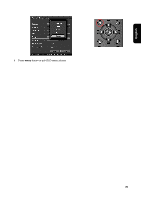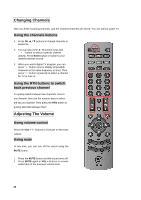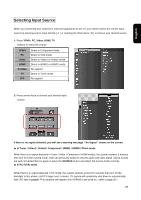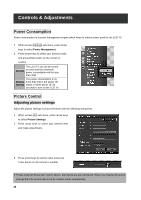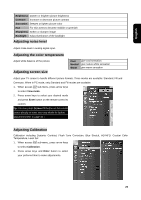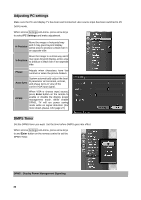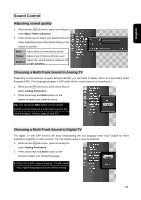Westinghouse VK-40F580D User Manual - Page 29
Selecting Input Source
 |
UPC - 882777057209
View all Westinghouse VK-40F580D manuals
Add to My Manuals
Save this manual to your list of manuals |
Page 29 highlights
English Selecting Input Source When you connected your antenna or external equipments to the TV, you need to select the correct input source by pressing source input directly ( A ) or roaming the OSD menu ( B ) to choose your desired source. A. Press YPbPr, PC, Video, HDMI, TV buttons to select the source. YPbPr PC Video HDMI S-Video TV DVI Direct to Component mode Direct to VGA mode Direct to Video1 or Video2 mode Direct to HDMI1 or HDMI2 mode No support Direct to Tuner mode No support B. Press arrows keys to choose your desired input source. If there is no signal detected, you will see a warning message " No Signal " shows on the screen. Ϫ In Tuner / Video1 / Video2 / Component / HDMI1 / HDMI2 / Photo mode While there is no signal detected in Tuner / Video / Component / HDMI modes, the system sustains 5 minutes then turn to screen saving mode. User can press any button to resume audio and video signal. Check if jacks are well connected then try again to press the SOURCE button and select the source mode correctly. Ϫ In PC (VGA) mode While there is no signal detected in PC mode, the system sustains around 10 seconds then turn off the backlight in first phase. Until TV linger over 1 minute, TV system will completely shut down in automatically with LED light in purple. This situation will happen only if DPMS is set to be on. ( refer to page 30 ) 27