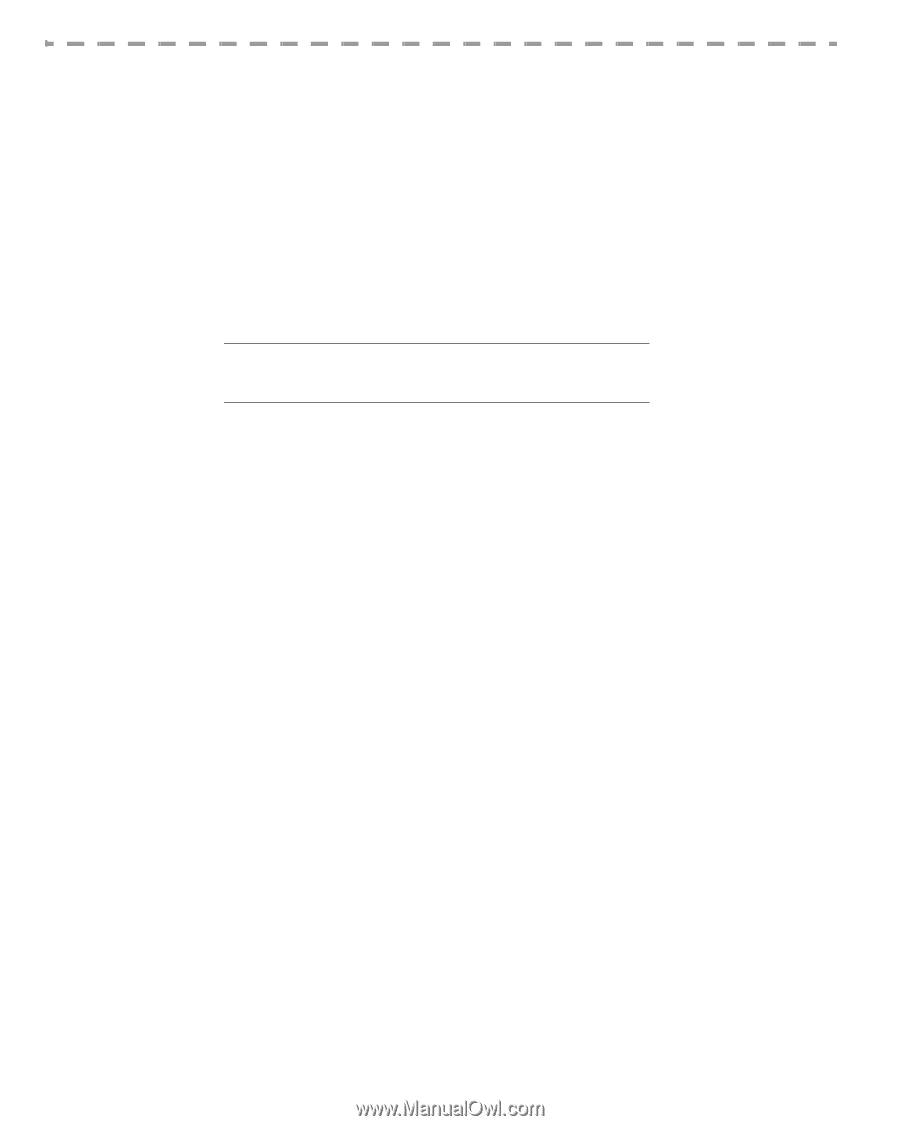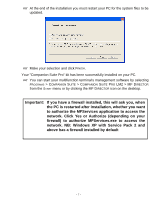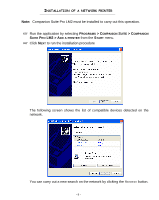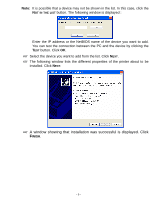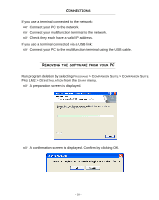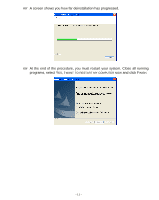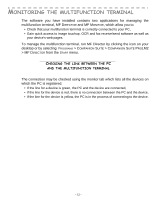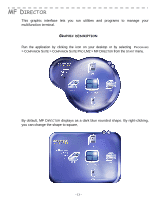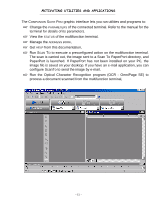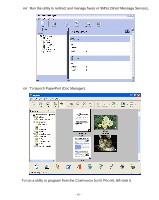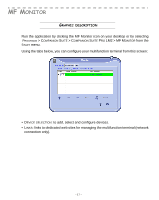Xerox 2121MB Companion Suite Pro User Manual - Page 16
Monitoring the multifunction terminal, Checking the link between the PC and the multifunction terminal
 |
UPC - 095205428667
View all Xerox 2121MB manuals
Add to My Manuals
Save this manual to your list of manuals |
Page 16 highlights
MONITORING THE MULTIFUNCTION TERMINAL The software you have installed contains two applications for managing the multifunction terminal, MF DIRECTOR and MF MONITOR, which allow you to: • Check that your multifunction terminal is correctly connected to your PC, • Gain quick access to image touchup, OCR and fax receive/send software as well as your device's web pages. To manage the multifunction terminal, run MF Director by clicking the icon on your desktop or by selecting PROGRAMS > COMPANION SUITE > COMPANION SUITE PROLM2 > MF DIRECTOR from the START menu. CHECKING THE LINK BETWEEN THE PC AND THE MULTIFUNCTION TERMINAL The connection may be checked using the monitor tab which lists all the devices on which the PC is registered. • If the line for a device is green, the PC and the device are connected, • If the line for the device is red, there is no connection between the PC and the device, • If the line for the device is yellow, the PC is in the process of connecting to the device. - 12 -