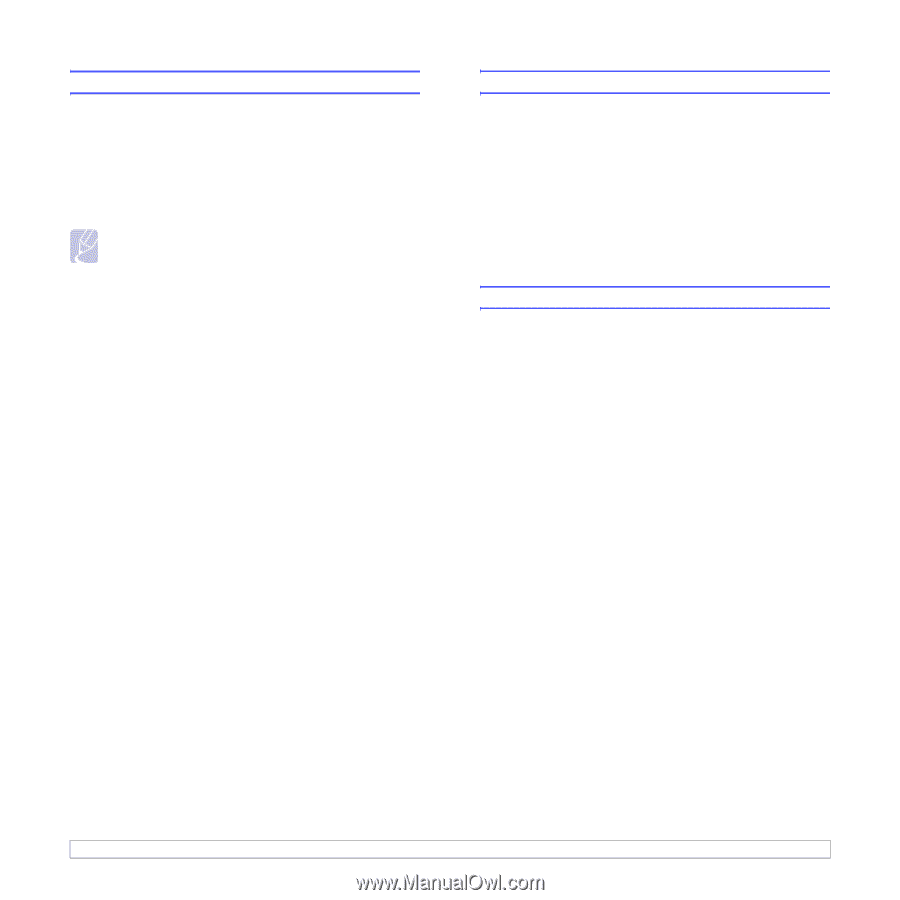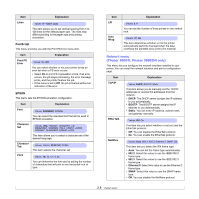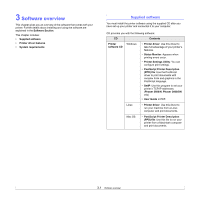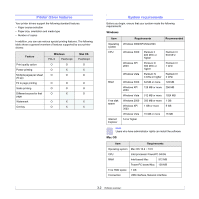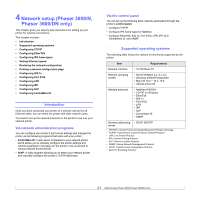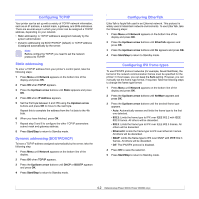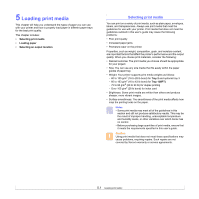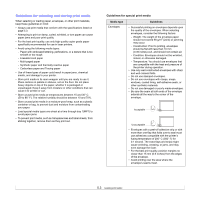Xerox 3600DN User Guide - Page 28
Configuring TCP/IP, Static addressing, Dynamic addressing (BOOTP/DHCP), Configuring EtherTalk - phaser
 |
UPC - 095205742664
View all Xerox 3600DN manuals
Add to My Manuals
Save this manual to your list of manuals |
Page 28 highlights
Configuring TCP/IP Your printer can be set up with a variety of TCP/IP network information, such as an IP address, a subnet mask, a gateway, and DNS addresses. There are several ways in which your printer can be assigned a TCP/IP address, depending on your network. • Static addressing: A TCP/IP address is assigned manually by the system administrator. • Dynamic addressing via BOOTP/DHCP (default): A TCP/IP address is assigned automatically by the server. Note Before configuring TCP/IP, you need to set the network protocol to TCP/IP. Static addressing To enter a TCP/IP address from your printer's control panel, take the following steps: 1 Press Menu until Network appears on the bottom line of the display and press OK. 2 Press OK when TCP/IP appears. 3 Press the Up/down arrow buttons until Static appears and press OK. 4 Press OK when IP Address appears. 5 Set the first byte between 0 and 255 using the Up/down arrow buttons and press OK to move to the next byte. Repeat this to complete the address from the 1st byte to the 4th byte. 6 When you have finished, press OK. 7 Repeat step 5 and 6 to configure the other TCP/IP parameters: subnet mask and gateway address. 8 Press Start/Stop to return to Standby mode. Dynamic addressing (BOOTP/DHCP) To have a TCP/IP address assigned automatically by the server, take the following step: 1 Press Menu until Network appears on the bottom line of the display. 2 Press OK when TCP/IP appears. 3 Press the Up/down arrow buttons until DHCP or BOOTP appears and press OK. 4 Press Start/Stop to return to Standby mode. Configuring EtherTalk EtherTalk is AppleTalk used in an Ethernet network. This protocol is widely used in Macintosh network environments. To use EtherTalk, take the following steps: 1 Press Menu until Network appears on the bottom line of the display and press OK. 2 Press the Up/down arrow buttons until EtherTalk appears and press OK. 3 Press the Up/down arrow buttons until On appears and press OK. 4 Press Start/Stop to return to Standby mode. Configuring IPX frame types To use IPX/SPX protocol networks (for example, Novell NetWare), the format of the network communication frames must be specified for the printer. In most cases, you can keep the Auto setting. However, you can manually set the frame type format, if required. Take the following steps to change the frame type format: 1 Press Menu until Network appears on the bottom line of the display and press OK. 2 Press the Up/down arrow buttons until NetWare appears and press OK. 3 Press the Up/down arrow buttons until the desired frame type appears. • Auto: Automatically senses and limits the frame type to the first one detected. • 802.2: Limits the frame type to IPX over IEEE 802.2 with IEEE 802.3 frames. All others will be discarded. • 802.3: Limits the frame type to IPX over IEEE 802.3 frames. All others will be discarded. • Ethernet II: Limits the frame type to IPX over Ethernet Frames. All others will be discarded. • SNAP: Limits the frame type to IPX over SNAP with IEEE 802.3 frames. All others will be discarded. • Off: The IPX/SPX protocol is disabled. 4 Press OK to save the selection. 5 Press Start/Stop to return to Standby mode. 4.2