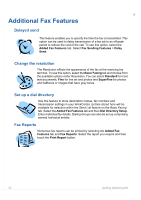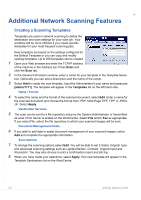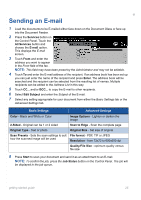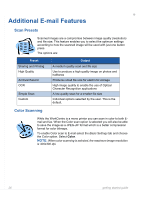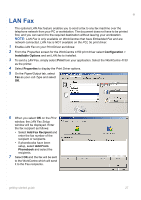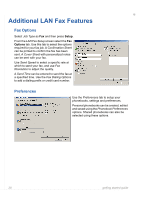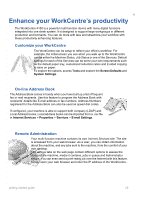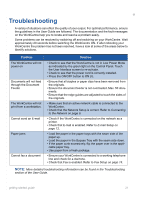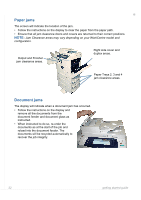Xerox 4150S Getting Started Guide - Page 31
LAN Fax, LAN Fax Setup - drivers
 |
UPC - 095205228731
View all Xerox 4150S manuals
Add to My Manuals
Save this manual to your list of manuals |
Page 31 highlights
LAN Fax The optional LAN Fax feature enables you to send a fax to any fax machine over the telephone network from your PC or workstation. The document does not have to be printed first, and you can send it to the required destination without leaving your workstation. NOTE: LAN Fax is only available on WorkCentres that have Embedded Fax and are network connected. LAN Fax is NOT available on the PCL 5e print driver. 1 Enable LAN Fax on your Print Driver as follows: 2 From the Properties screen for the WorkCentre 4150 print driver select Configuration > Installable Options and set LAN fax to Installed. 3 To send a LAN Fax, simply select Print from your application. Select the WorkCentre 4150 as the printer. 4 Select Properties to display the Print Driver options. 5 On the Paper/Output tab, select Fax as your Job Type and select OK. 6 When you select OK on the Print window, the LAN Fax Setup window will be displayed. Enter the fax recipient as follows: • Select Add Fax Recipient and enter the fax number of the recipient or recipients. • If phonebooks have been setup, select Add From Phonebook and select the recipients. 7 Select OK and the fax will be sent to the WorkCentre which will send it to the Fax recipients. getting started guide 27