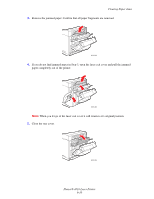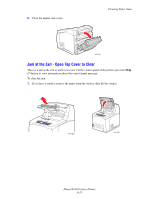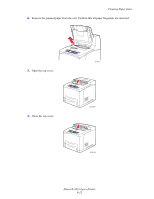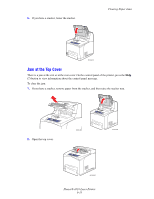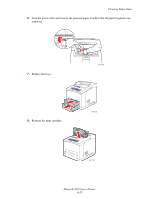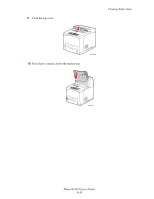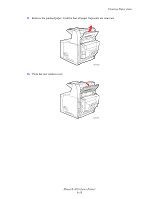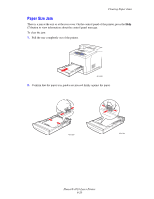Xerox 4510DX User Guide - Page 121
Turn the green roller and remove the jammed paper. Confirm that all paper fragments are, removed.,
 |
UPC - 095205431117
View all Xerox 4510DX manuals
Add to My Manuals
Save this manual to your list of manuals |
Page 121 highlights
Clearing Paper Jams 6. Turn the green roller and remove the jammed paper. Confirm that all paper fragments are removed. 7. Replace the trays. 4510-033 8. Reinsert the print cartridge. 4510-035 4510-123 Phaser® 4510 Laser Printer 6-15

Clearing Paper Jams
Phaser® 4510 Laser Printer
6-15
6.
Turn the green roller and remove the jammed paper. Confirm that all paper fragments are
removed.
7.
Replace the trays.
8.
Reinsert the print cartridge.
4510-033
4510-035
4510-123