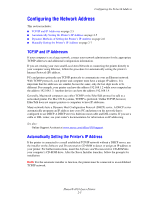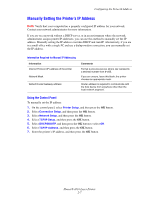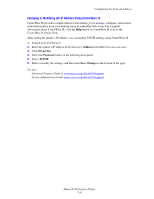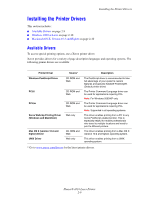Xerox 4510DX User Guide - Page 27
Windows 2000 or Later, Macintosh OS X, Version 10.3 and Higher, Version 10.3
 |
UPC - 095205431117
View all Xerox 4510DX manuals
Add to My Manuals
Save this manual to your list of manuals |
Page 27 highlights
Installing the Printer Drivers Windows 2000 or Later To install the printer driver from the Software and Documentation CD-ROM: 1. Insert the CD-ROM into the computer's CD-ROM drive. If the installer does not launch, do the following: a. Click Start, and then click Run. b. In the Run window, type: :\INSTALL.EXE. 2. Select your desired language from the list. 3. Select Install Printer Driver. 4. Select the installation method you want to use, and then follow the onscreen instructions. See also: Advanced Features Guide at www.xerox.com/office/4510support Online Support Assistant at www.xerox.com/office/4510support Macintosh OS X, Version 10.3 and Higher Set up your printer using Bonjour (Rendezvous), create a desktop USB connection, or use an LPD/LPR connection for Macintosh OS X, version 10.3 and higher. Macintosh OS X, Version 10.3 Bonjour (Rendezvous) Connection To install the printer driver from the Software and Documentation CD-ROM: 1. Insert the CD-ROM into the CD-ROM drive and select the VISE installer to install the printer software. 2. When installation is complete, open the Printer Setup Utility for Mac OS X, version 10.3.x. Note: To locate utilities on the Macintosh hard drive, open the Applications folder, and then open the Utilities folder. 3. Confirm that the first drop-down menu is set to Bonjour (Rendezvous). 4. Select the printer in the window. 5. Select Xerox from the list of manufacturers in the lower drop-down menu. 6. Select the appropriate printer model from the list of available devices. 7. Click the Add button. See also: Advanced Features Guide at www.xerox.com/office/4510support Online Support Assistant at www.xerox.com/office/4510support Phaser® 4510 Laser Printer 2-10