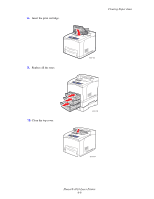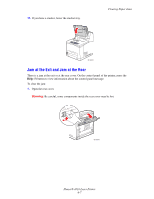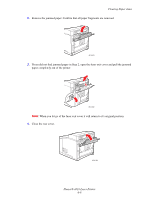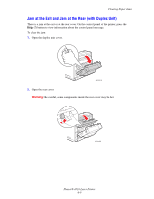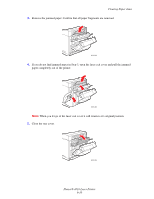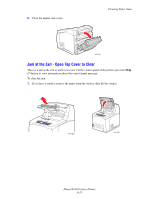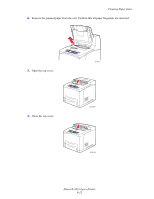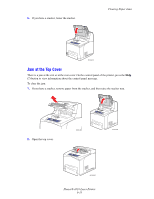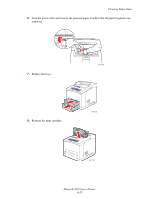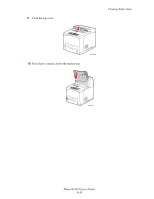Xerox 4510N User Guide - Page 117
Jam at the Exit - Open Top Cover to Clear, To clear the jam
 |
UPC - 095205427813
View all Xerox 4510N manuals
Add to My Manuals
Save this manual to your list of manuals |
Page 117 highlights
6. Close the duplex unit cover. Clearing Paper Jams 4510-001 Jam at the Exit - Open Top Cover to Clear There is a jam at the exit or at the rear cover. On the control panel of the printer, press the Help (?) button to view information about the control panel message. To clear the jam: 1. If you have a stacker, remove the paper from the stacker, then lift the stacker. 4510-005 4510-006 Phaser® 4510 Laser Printer 6-11
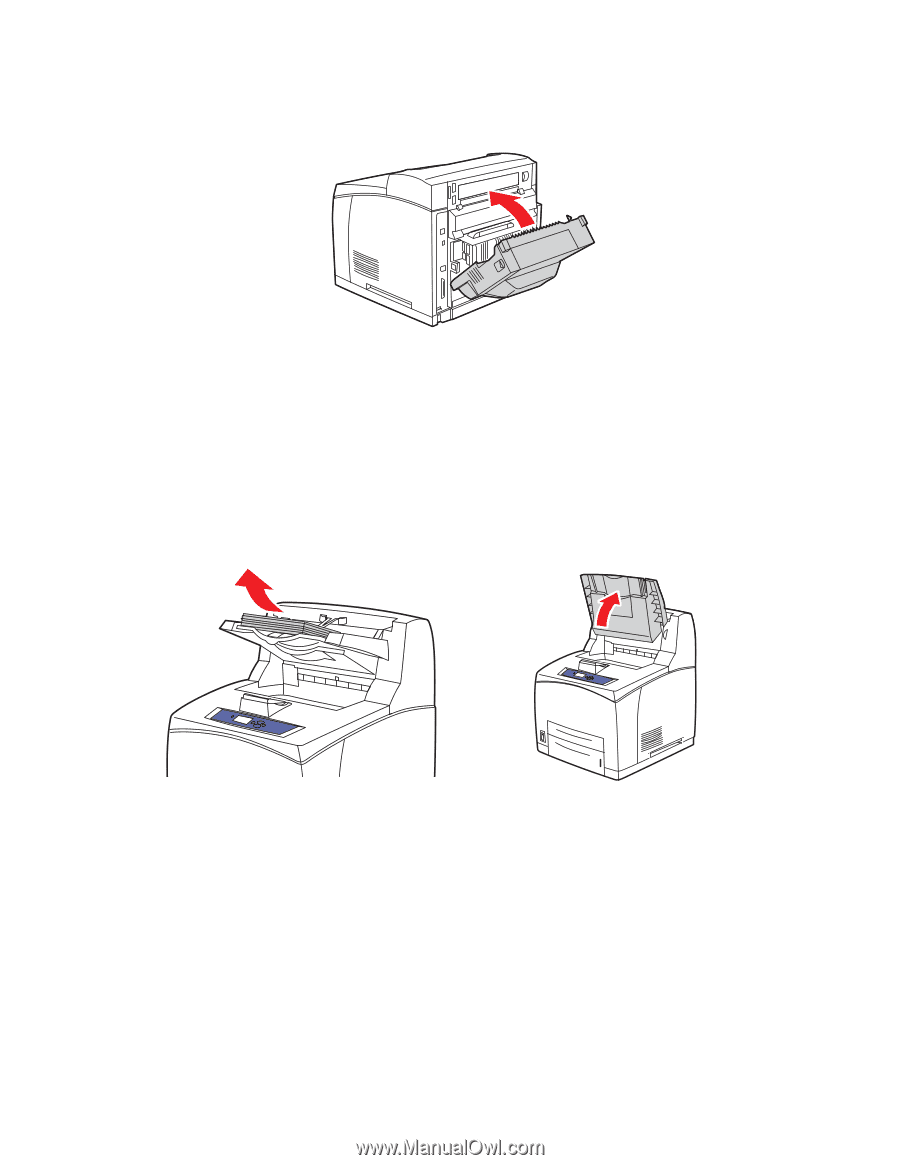
Clearing Paper Jams
Phaser® 4510 Laser Printer
6-11
6.
Close the duplex unit cover.
Jam at the Exit - Open Top Cover to Clear
There is a jam at the exit or at the rear cover. On the control panel of the printer, press the
Help
(?)
button to view information about the control panel message.
To clear the jam:
1.
If you have a stacker, remove the paper from the stacker, then lift the stacker.
4510-001
4510-005
4510-006